Sales¶
This chapter introduces the features and processes for supplier on IATA MRO SmartHub located under the menu Sales.
Inventory¶
The Inventory component provides all tools to manage a companie’s sales inventory on IATA MRO SmartHub: an overview of the current sales inventory, possibility to upload/update sales inventory via CSV upload, and the possibility to manage price rules for listings.
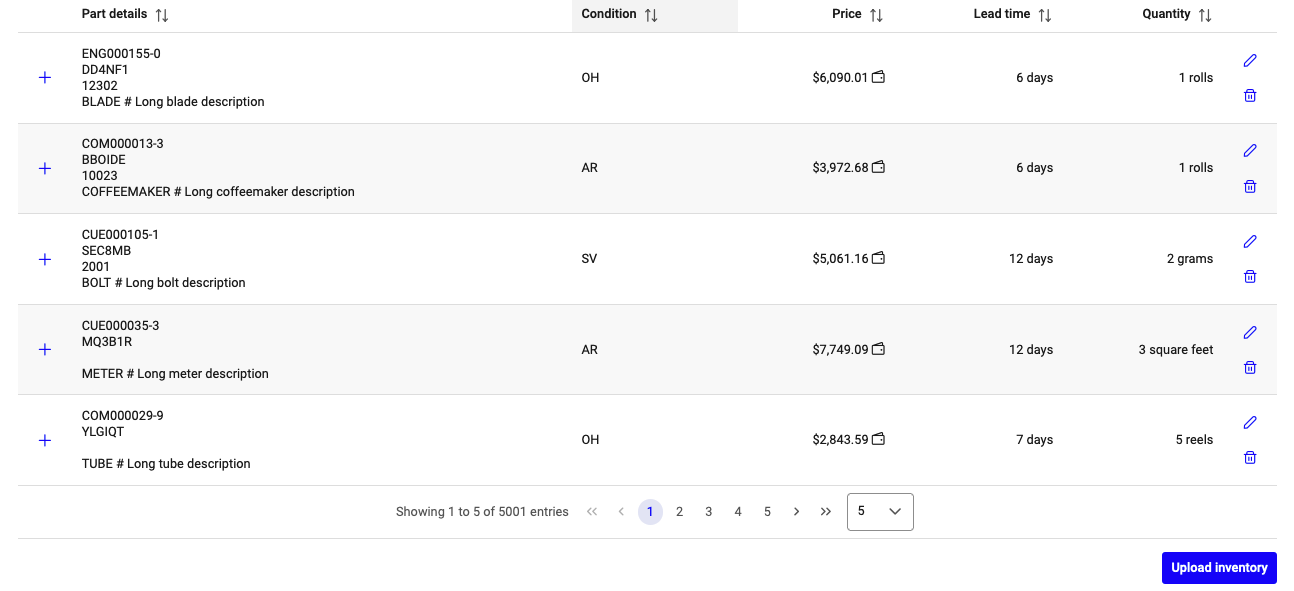
Table with current companie’s inventory listed for sale¶
The inventory shown can be filtered by using the inventory filters on the left side of the screen. Clicking on the plus symbol for a listing opens the part details containing all available generic, stock, visibility, and price details about this listing.
For each listing, there are two actions available.
- Delete:
Clicking on the trash icon will delete the listing from the sales inventory. If it is currently included in any shopping-cart, the purchaser will be notified about the deletion.
- Edit:
Clicking on the pencil icon opens a form to manage some fields for the selected listing. Information that is needed to identify the listing cannot be edited, e.g., part number, quantity, price, mfr. In case these fields have to be changed, please use the Upload inventory process.
Exchange listings¶
Parts can be listed for an outright sale and/or an exchange sale. The specification is done during the upload process, which is the same for all types of listings. The differentiation is done based on the parameters that are provided for a listings: in case the field Price [USD] contains a value the part is listed for an outright sale and if the field Exchange fee [USD] contains a value the part is listed for an exchange sale.
To specify a part for exchange, the set of listing parameters has been extended by the following:
- Exchange fee:
Monetary fee in USD for getting access to the exchange part. This is a required value to list parts for exchange.
- Core return time:
Time to return the core to the supplier, specified in days. This is a required value to list parts for exchange.
- Core value:
Monetary value of the unit sent to the customer. This value is specified in USD and is required to list parts for exchange.
- Additional fee to return core later:
Both parties can agree that the customer may be entitled to send the core later than specified by the core return time. In this case, however, an additional fee has to be paid. This value has to be specified in USD and is an optional parameter.
- Additional time to return core later:
Both parties can agree that the customer may be entitled to send the core later than specified by the core return time. The additional time period is specified by this parameter. The value has to be in USD. This is an optional parameter.
- Mark up on repair costs:
This is an optional parameter, specifying a possible mark up on the repair costs for which the customer will be invoiced by the exchange provider. The value has to be in USD.
The listings table contains a column Exchange fee [USD]. If a value is shown here for a certain listing, this indicates that the part is available for exchange. Clicking on the exchange value opens a new screen to access further details about the exchange listing for this part.
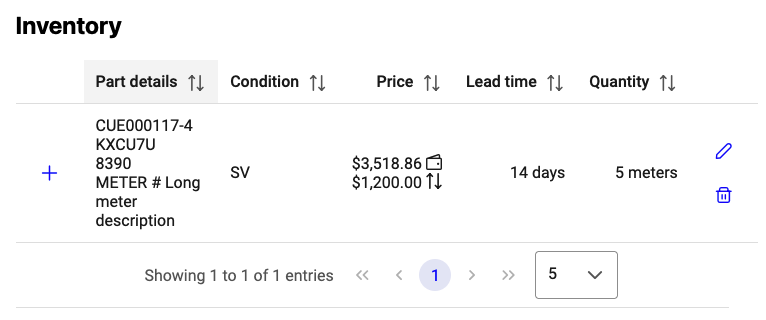
Part that is listed for exchange sale on seller side¶
Part details¶
The part details show the generic and stock details for a listing that have been provided during the upload process. If any information is missing, it can be added via the edit feature for this listing. Underneath the technical information, the visibility and price details for this listing are shown.
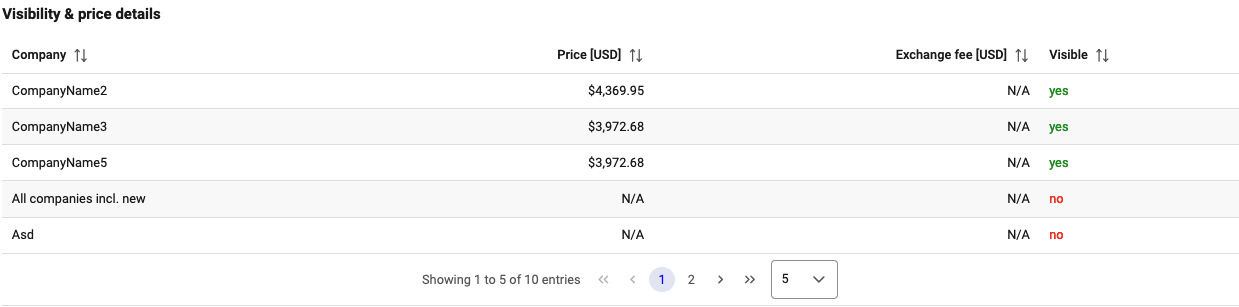
Visibility and price details for selected listing¶
The table with visibility and price details provides an overview of the current commercial details for this listing. For each company, the individually defined price is shown in column “Price [USD]” and the column “Visible” indicates the visibility.
Documentation & Certificates¶
Documentation and certificates can be attached to each listing as PDF/TIFF/PNG files. The option to upload these files is located at the end of the part details section. If a file has been already uploaded is will be also accessible here. If multiple files are uploaded, all files will be converted to a single PDF file during the upload process. The content of the files will not be changed.
Upload inventory¶
Clicking on the Upload inventory button below the inventory table opens the screen to upload new inventory to IATA MRO SmartHub via CSV.
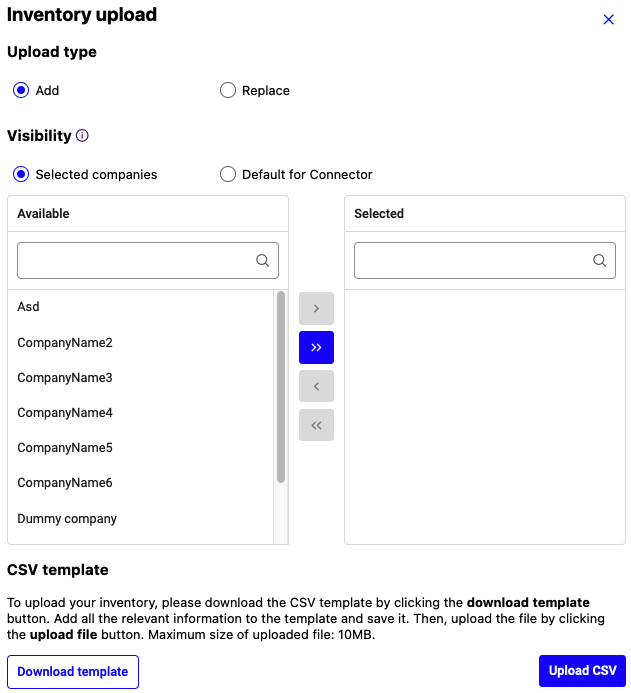
Upload inventory with CSV file¶
Note
For details about the automated listing management via API, see Interfaces with External Systems.
Uploading a new inventory will replace all current listings on IATA MRO SmartHub for the selected visibilities based on the data uploaded via the CSV file. Uploaded parts are compared to the already existing inventory on IATA MRO SmartHub for the selected visibilities. In case a part is already listed, but the visibility does not include the newly selected company, IATA MRO SmartHub will adjust the visibility to reflect the correct visibility. In case of price differentiation between the companies a part is visible for, IATA MRO SmartHub will set up internal price rules to show the correct pricing to these companies.
Visibility types¶
There are two different visibility types available for uploading sales inventory to the IATA MRO SmartHub: Selected companies and Default for Connector.
Note
To have actually access to the inventory you list for sale on Connector, the respective company has to follow you.
- Selected companies:
The uploaded parts will be only visibile to the companies that are selected during the upload process. To select one or more companies, a selection box is shown with two categories “Available” - all companies that are available for selection - and “Selected” - companies you have already selected as visibilitites.
- Default for Connector:
The uploaded parts will be visible to any company that follows you on the IATA MRO SmartHub and your company has not listed any specific sales inventory. This includes also new companies that join the IATA MRO SmartHub at some point after the upload.
Note
Price rules defined on the Connector are only applied to company specific inventory uploads. The price for any inventory listed under “Default for Connector” is not affected by price rules.
Clicking on the download template button will download a sample CSV file filled with a sample entry. If you wish, this sample entry can be left in the CSV and will be removed automatically if you upload it and haven’t changed it.
Requests¶
Companies can upload part lists to the IATA MRO SmartHub Connector to match these demands with the available listings. These part lists can be published as requests for quotes to selected suppliers. The suppliers then have access to these lists to update their inventory to answer the requests as best as possible by uploading adequate listings to the Connector.
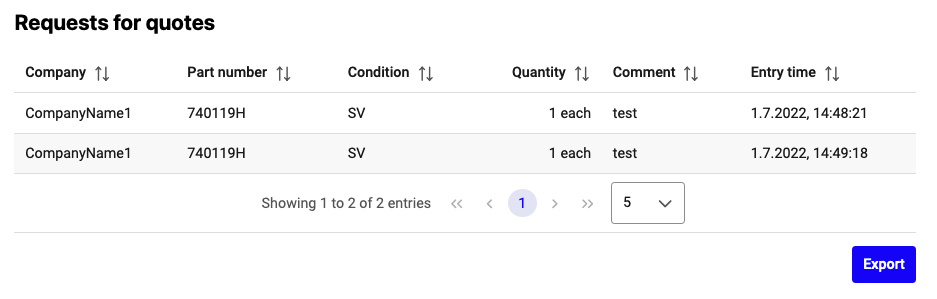
Published requests for quotes¶
The full list of requests for quotes can be accessed directly online or downloaded by clicking on the “Export” button.
To react on the published requests for quotes, suppliers must update their sales listings on the IATA MRO SmartHub and offer matching material. The process of uploading new parts for sales is descibed in Upload inventory.
A description of the matching feature and how the results are presented to the buyers can be found here: Demands.
Note
The matching is not strict with regards to the condition matching. Also parts with lower conditions, e.g., the buyer requests a part in SV condition and the supplier offers the part in AR, will be matched and shown to the buyer. The algorithm, however, highlights fitting matches (requested condition or above).