Access and Login¶
The IATA MRO SmartHub can be accessed via an internet browser at: https://mrosmarthub.iata.org. The following figure shows the login screen.
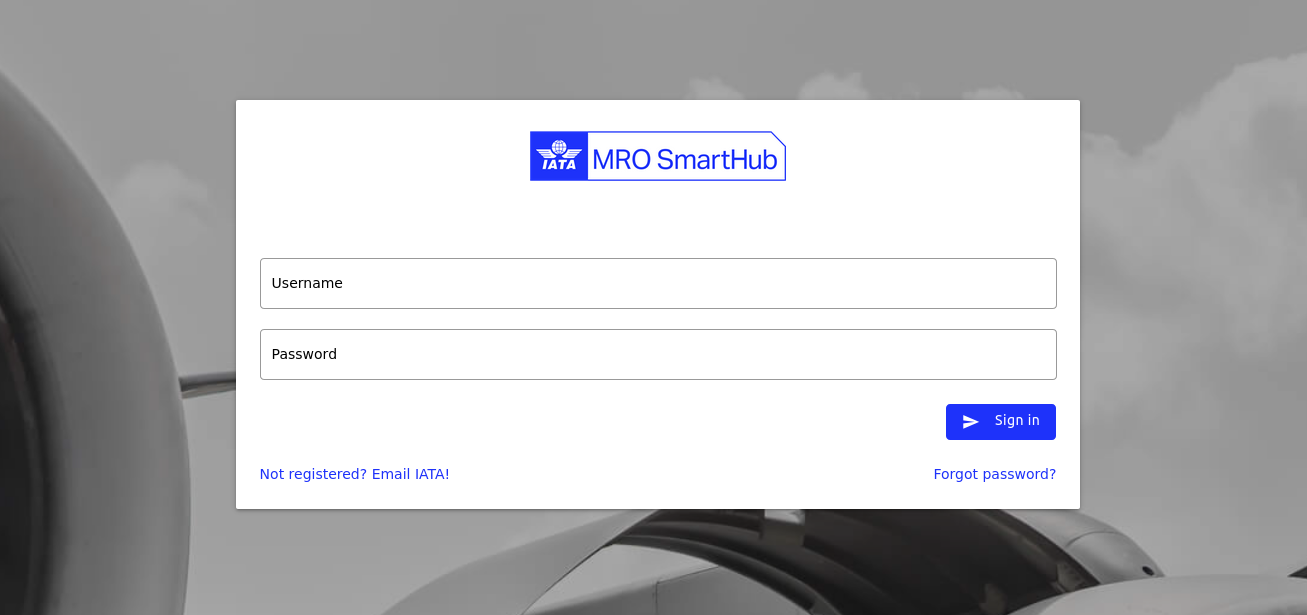
Login screen of IATA MRO SmartHub¶
The administration of user accounts is done by the company administrator. The company administrator is responsible for authorizing users to the different submodules of the IATA MRO SmartHub based on their role in the company. Every account on IATA MRO SmartHub is personalized and can only be used by a single individual.
Sign in¶
To sign in to the IATA MRO SmartHub, the user has to enter their username consisting of the company abbreviation and a three-digit number and the password. For example a username could be C1U001. The credentials are initially provided after registration. On initial login, all users are required to change their initial password to a new one. See Password Change
Two-factor authentication¶
The IATA MRO SmartHub utilizes two-factor authentication implementing TOTP. The following manual is written for Google Authenticator. For similar apps, the process is basically the same.
Note
For users with access to the Evaluator module, the usage of 2-factor authentication is mandatory. For all other users, the usage of 2-factor-authentication is disabled by default. However, based on company-internal security regulations, company administrators may require 2-factor-authentication for all their users. If you are not sure if this applies to you, please get in touch with your company administrator.
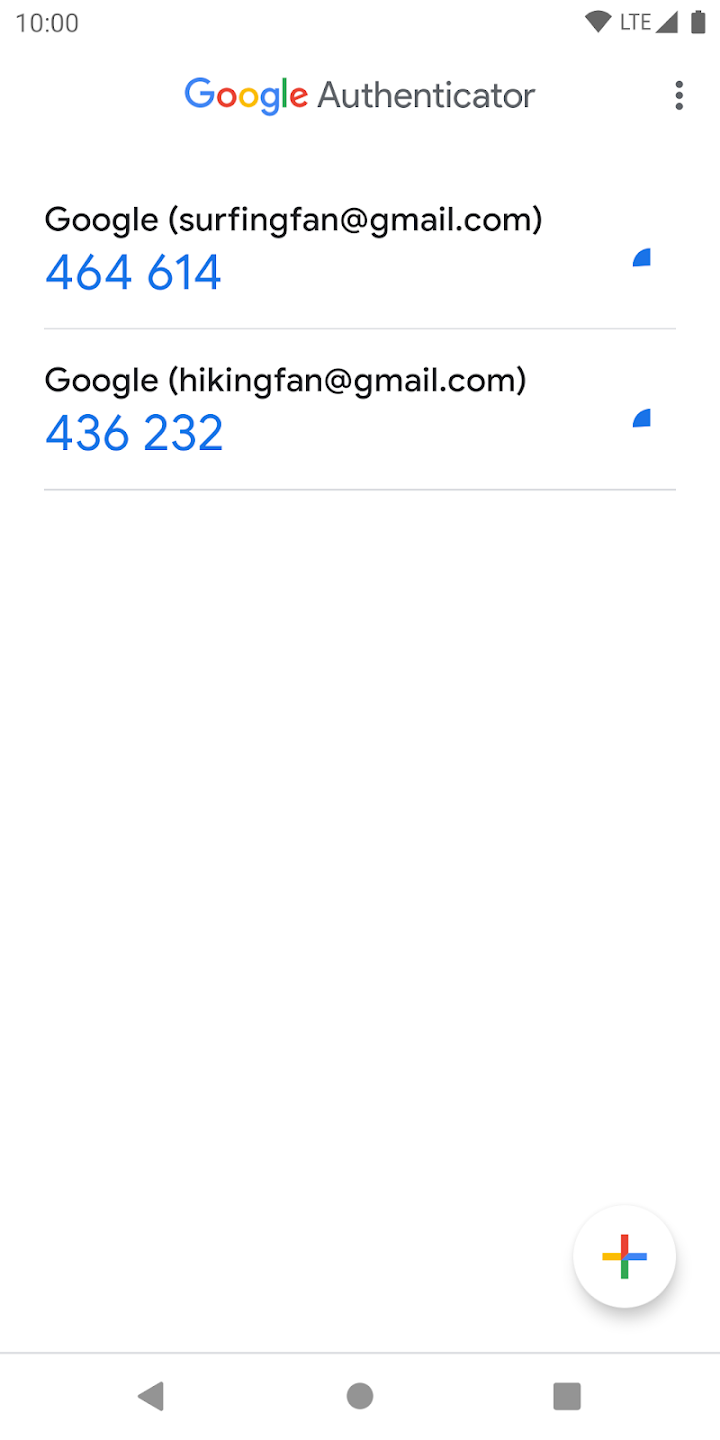
Overview Google Authenticator¶
Download and install the application
Open the app and add a new account by clicking on the red button (see Fig. Overview Google Authenticator)
Choose “Scan a barcode” option (see Fig. Google Authenticator - select new account type)
Scan the barcode provided by the IATA MRO SmartHub
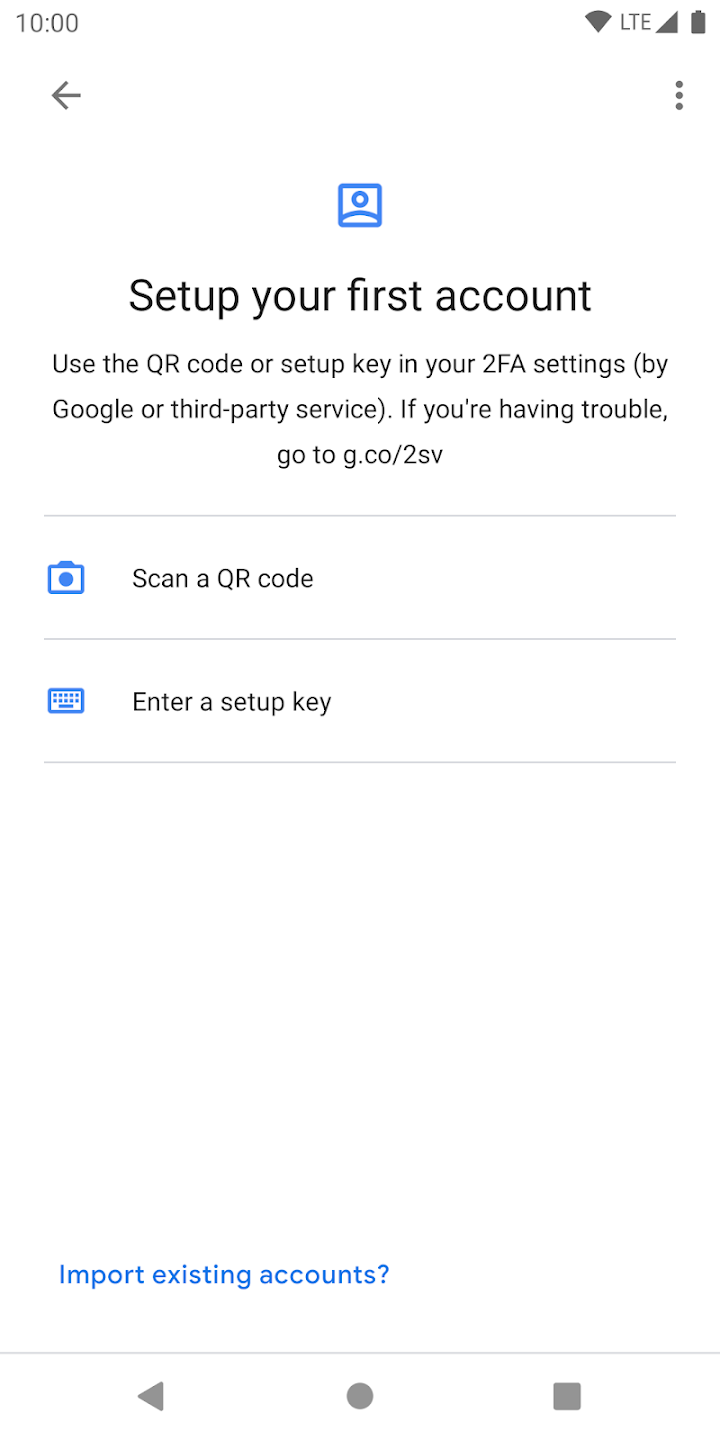
Google Authenticator - select new account type¶
After clicking “add”, a new entry is available on the main screen providing a 6-digit key that can be entered during the sign-in to the IATA MRO SmartHub for authentication.
Link to Google Authenticator app:
Password handling¶
If you lost your password, you can reset it by entering your e-mail address at https://mrosmarthub.iata.org/login/reset. You will receive an e-mail with instructions to reset your password.
If you do not receive an e-mail within 10 minutes, please check your “Junk Mail” or spam folder and/or add opremic.com and  to your list of allowed senders.
to your list of allowed senders.
Guidelines for Creating a Strong Password
- To ensure the security of your account, please follow these guidelines when creating or updating your password:
Length: Choose a password that is at least 12 characters long. Longer passwords are generally more secure.
Complexity: Use a combination of uppercase letters, lowercase letters, numbers, and special characters (e.g., !, @, #, $, etc.).
Avoid Common Words: Do not use easily guessable words, such as your name, birthdate, or common phrases. Avoid using dictionary words that can be cracked through brute-force or dictionary attacks.
Use Unpredictable Combinations: Combine random words or a passphrase that only you would understand. For example, use a combination of unrelated words or a memorable sentence.
Avoid Reusing Passwords: Use a unique password for each of your accounts. Avoid using the same password across different services, especially for sensitive accounts like email or financial services.
Enable Two-Factor Authentication (2FA): Whenever possible, enable two-factor authentication (2FA) for an extra layer of protection on your account.
Password Manager: Consider using a reputable password manager to securely store and manage your passwords. This will allow you to generate and use complex passwords without having to remember them all.
Regularly Update Your Password: Periodically change your password, especially if you suspect it may have been compromised or if you’ve reused it across multiple services.
By following these best practices, you help ensure the security of your account and protect your sensitive information from unauthorized access.
Sign out¶
To sign out from IATA MRO SmartHub click on sign out. This terminates your current session and you have to login again to use the platform.
Password change¶
Clicking on this menu entry will redirect you to the password change module. Here, you can change your password by entering the current one and the new one. Please ensure that you choose a strong password and do not share it with anyone to prevent unauthorized access. Beware of phishing attempts—IATA MRO SmartHub will never ask for your password via email or external links.
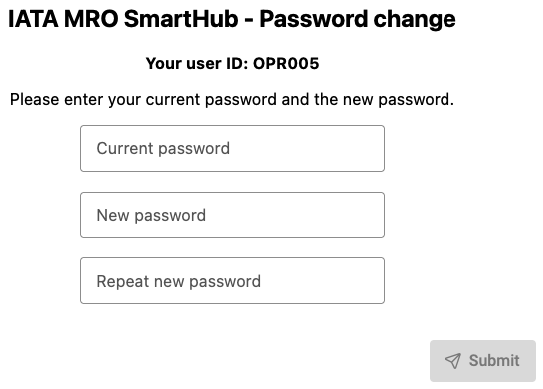
Password change module¶
Compact Evaluation¶
This section describes the compact evaluation process.