Asset Manager – Participating in Projects¶
Welcome to the Asset Manager module on MRO SmartHub. This guide is designed for invited bidders. It explains how to access the Participant view, understand the structure and lifecycle of an Asset Manager project, and place bids on packages and part lists using Asset Manager, which introduces independent bidding phases and continuous awarding.
Getting started with Asset Manager¶
The IATA MRO SmartHub brings together several modules — Evaluator, Connector, Auctioneer, Teardown Module, SmartDocs, and Asset Manager — to streamline how aviation organizations buy, sell, and manage materials and services.
This tutorial focuses on Asset Manager from a participant point of view: how invited companies access projects, review categories, submit bids, and understand outcomes.
Access MRO SmartHub¶
Open a browser and visit https://mrosmarthub.iata.org. Accounts are personalized and your username is not your e-mail address; it appears in your registration e-mail.
If you cannot locate it, contact your internal administrator or IATA Support: How to contact IATA?.
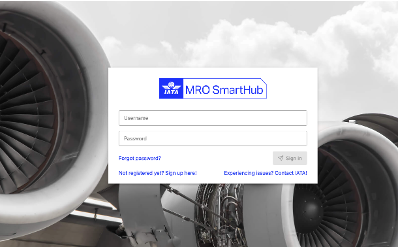
Open the Participant view¶
Use the top navigation: Asset Manager → Participant. If Participant is not visible, your access has not yet been enabled. Please ask your admin to grant access or contact IATA Support: How to contact IATA?.
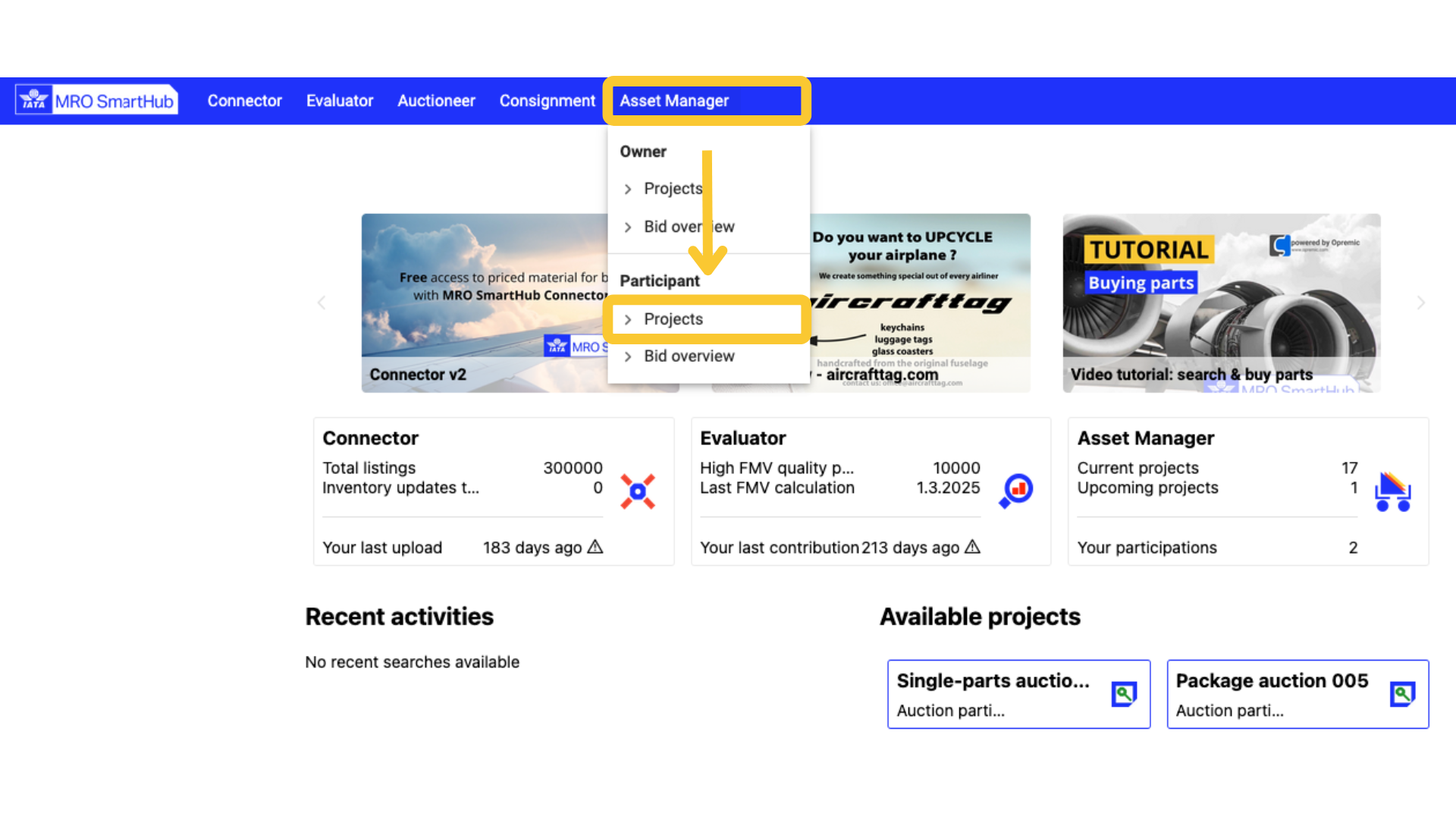
Participation in asset projects¶
To participate, your company must be invited for at least one bid phase by the project manager. Projects appear in your overview only if you are able to participate.
Note
Projects appear only if your company is invited to at least one category. A green gavel next to the project name means there’s at least one active bidding phase. A green heart indicates you have marked yourself responsible for at least one category (internal-only indicator).
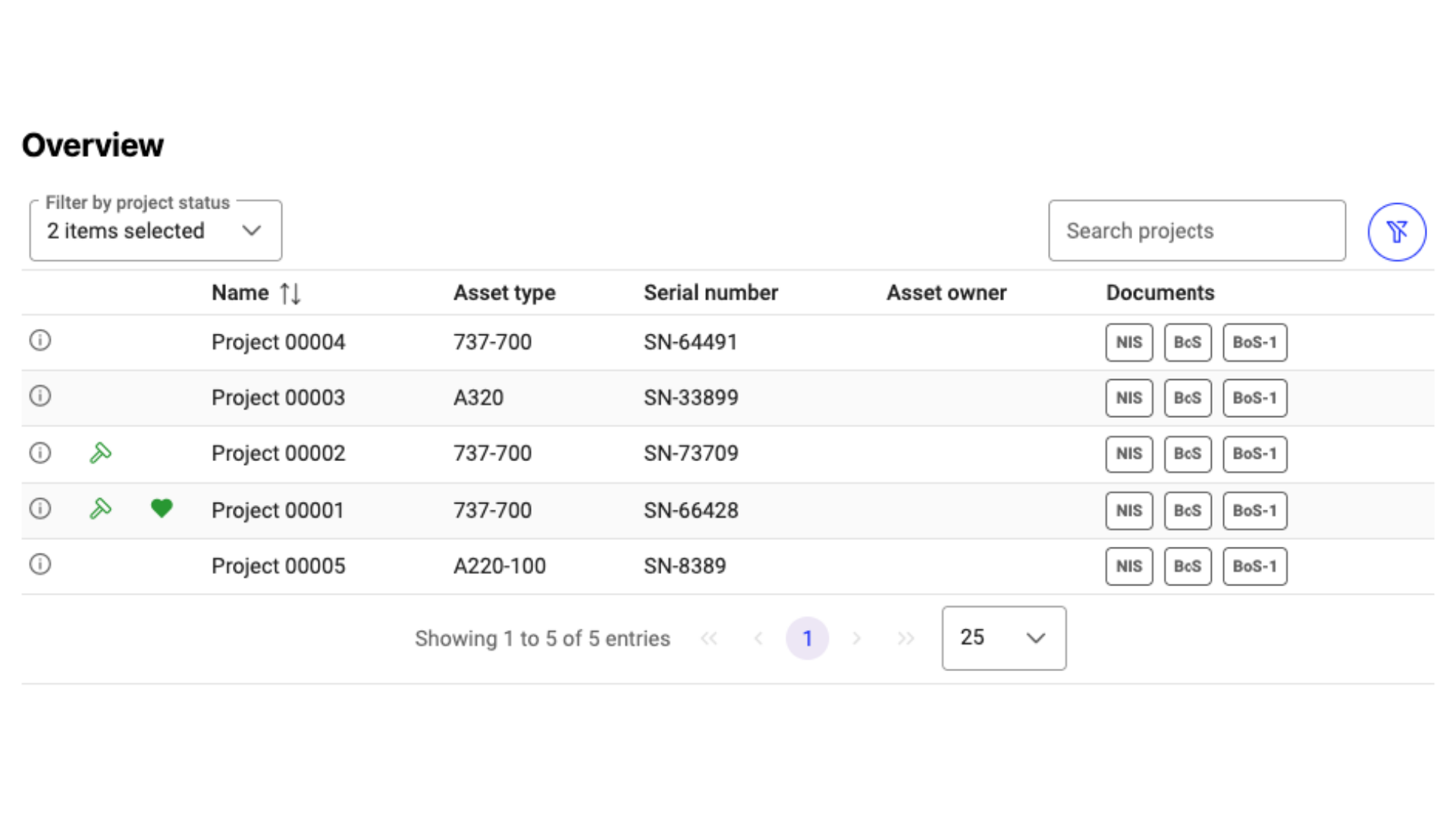
Overview of asset projects¶
Asset Manager projects typically represent the acquisition of a single aircraft or engine intended for teardown. A project page provides:
Asset Description with images and key identifiers.
Expected Teardown Date (optional)—posted as part of the project details for participant reference.
Project Contacts for the responsible owner.
Project News, used for short updates and clarifications during the bid window.
Categories (packages and/or part lists).
Documentation such as non-incident statements, bill-of-sale, certificates, and shop reports.
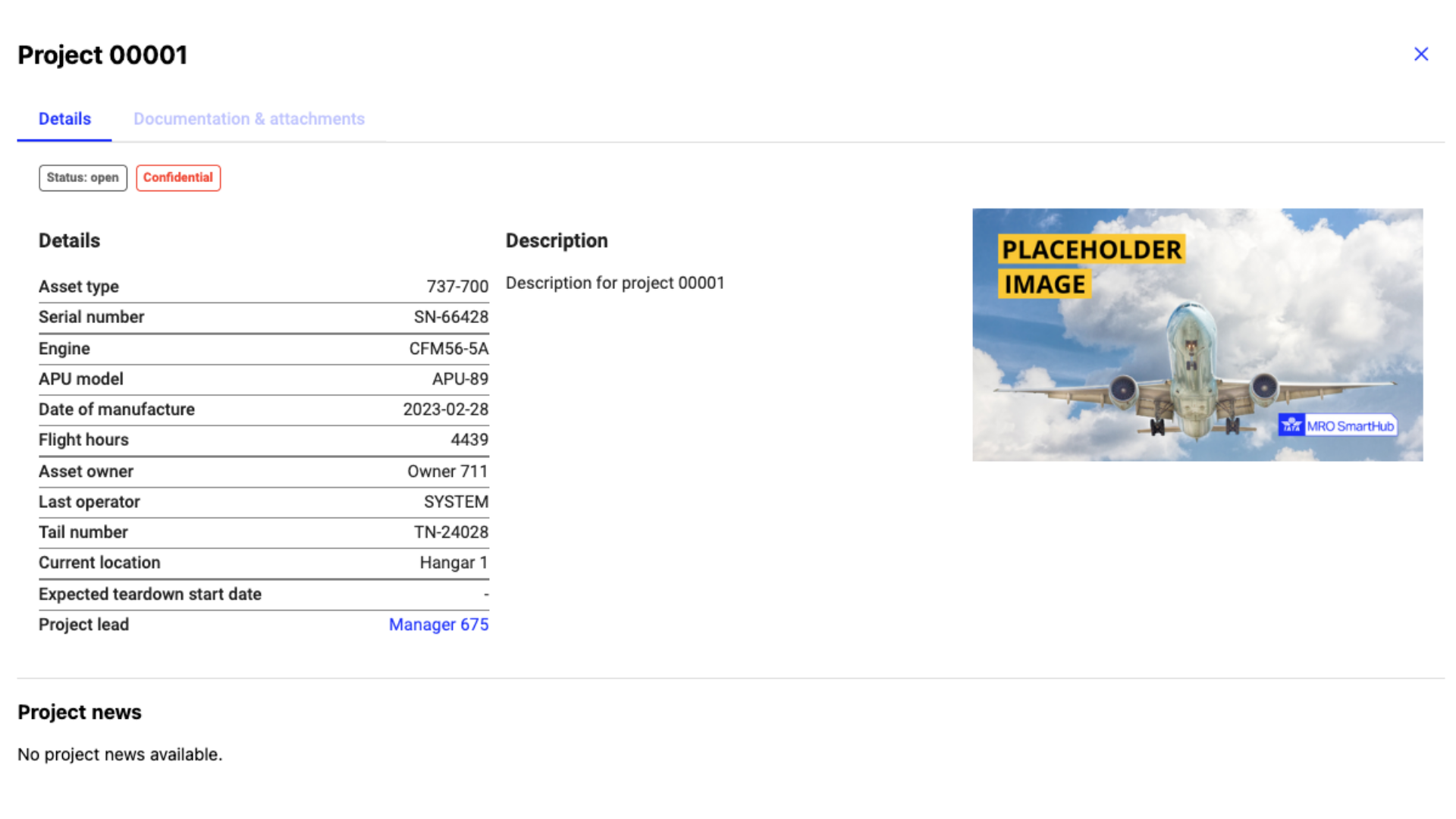
Bidding phases, notifications, and timelines¶
Since Asset Manager V2, projects no longer follow a fixed timeline of “internal–external–settlement.” Instead, the owner creates independent bidding phases as the project progresses. For each phase, the owner chooses which categories to include, which participants to invite (there is no limit on the number of phases), and until when the phase will be active. Phases can be extended or cancelled, and their history is recorded in the project.
When a phase starts, all invited users/companies receive an e-mail notification and can place bids until the phase ends. A reminder is sent 24 hours before the end of a phase if no bids have been placed. When a phase ends, the owner may immediately create the next phase or move to awarding. There is no dedicated settlement phase; awarding is done whenever no phase is active.
Note
If the project manager invites a company, all notifications are sent to all users with access to Asset Manager.
Project categories¶
Categories can vary between projects and are defined by the owner:
Packages (e.g., engines, landing gear) accept a single monetary offer per package.
Part lists (e.g., components and consumables) accept line-item pricing via CSV upload.
Invitations are issued per bid phase and category, so your company may be invited to some or all categories in a project.
Note
In V2, the quantity column for part lists is removed; each row represents one unit. To bid on multiple units of a part number, repeat the line in the CSV template.
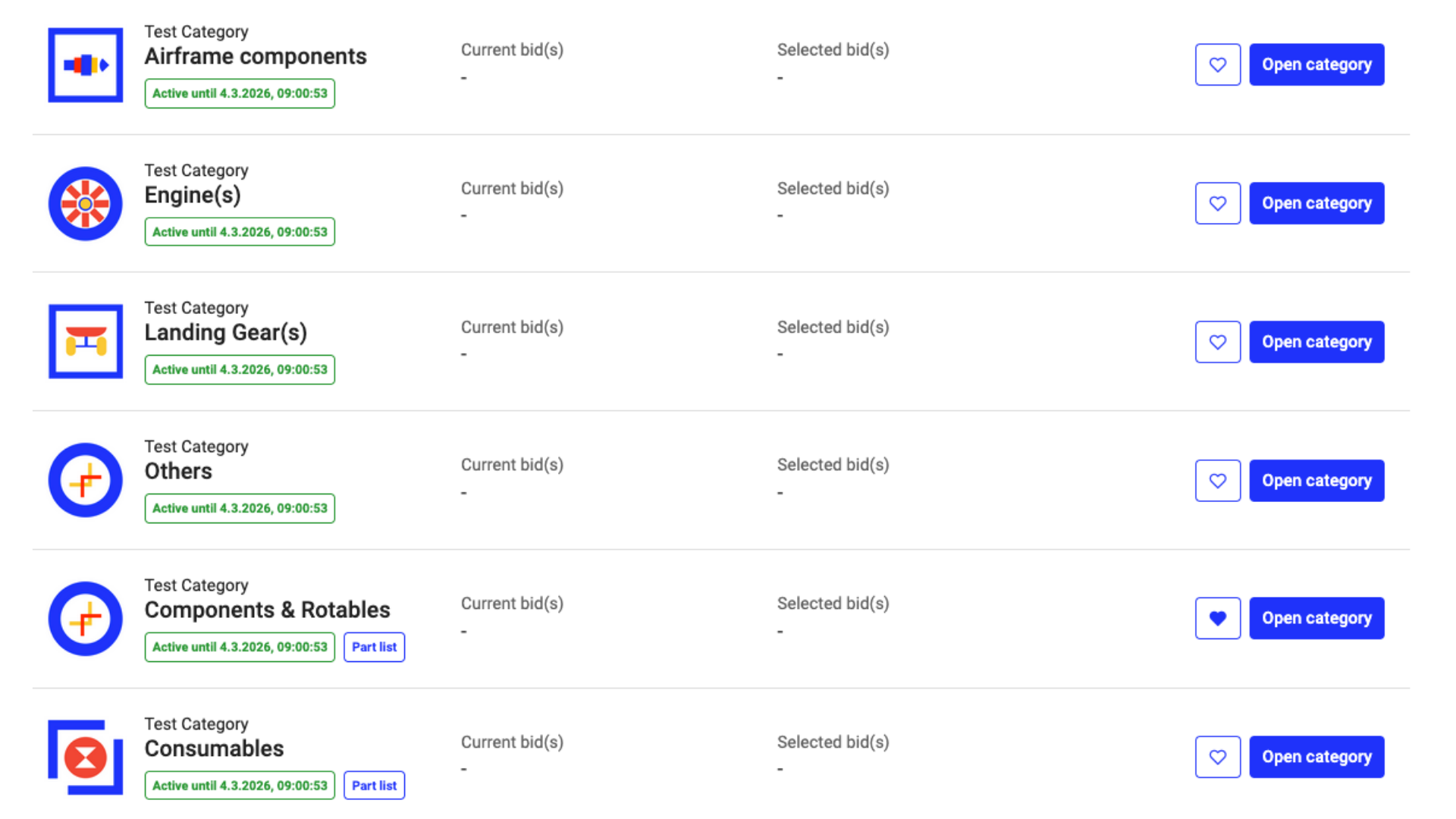
Accessing and reviewing projects¶
Open a project to review its description, expected teardown date, categories, news, and documents. This context helps you decide where your company should bid. There is no “No interest” marker in V2; simply leave a category without a bid if you do not wish to participate in that phase.
Marking responsibility for categories in a bidding phase¶
During an active bidding phase, any participant can mark themselves responsible for a specific category to signal to company-internal colleagues that they’re handling the evaluation and bid preparation. The responsibility badge is visible only within your company (not to the project owner or other companies). If a colleague has already taken responsibility, that status is shown; you may overwrite it when taking over. This marker is non-blocking—it doesn’t lock the category or prevent parallel work—and can be changed or cleared at any time. Responsibility is scoped to the current bidding phase and category.
Placing bids on asset projects¶
Review the offered material. Once a bidding phase starts, you will receive an e-mail notification. Open a category (package or part list) to view its details and supporting documents.
Bid on packages. Enter a single offer for the entire package and save it. You may update your bid at any time before the phase ends.
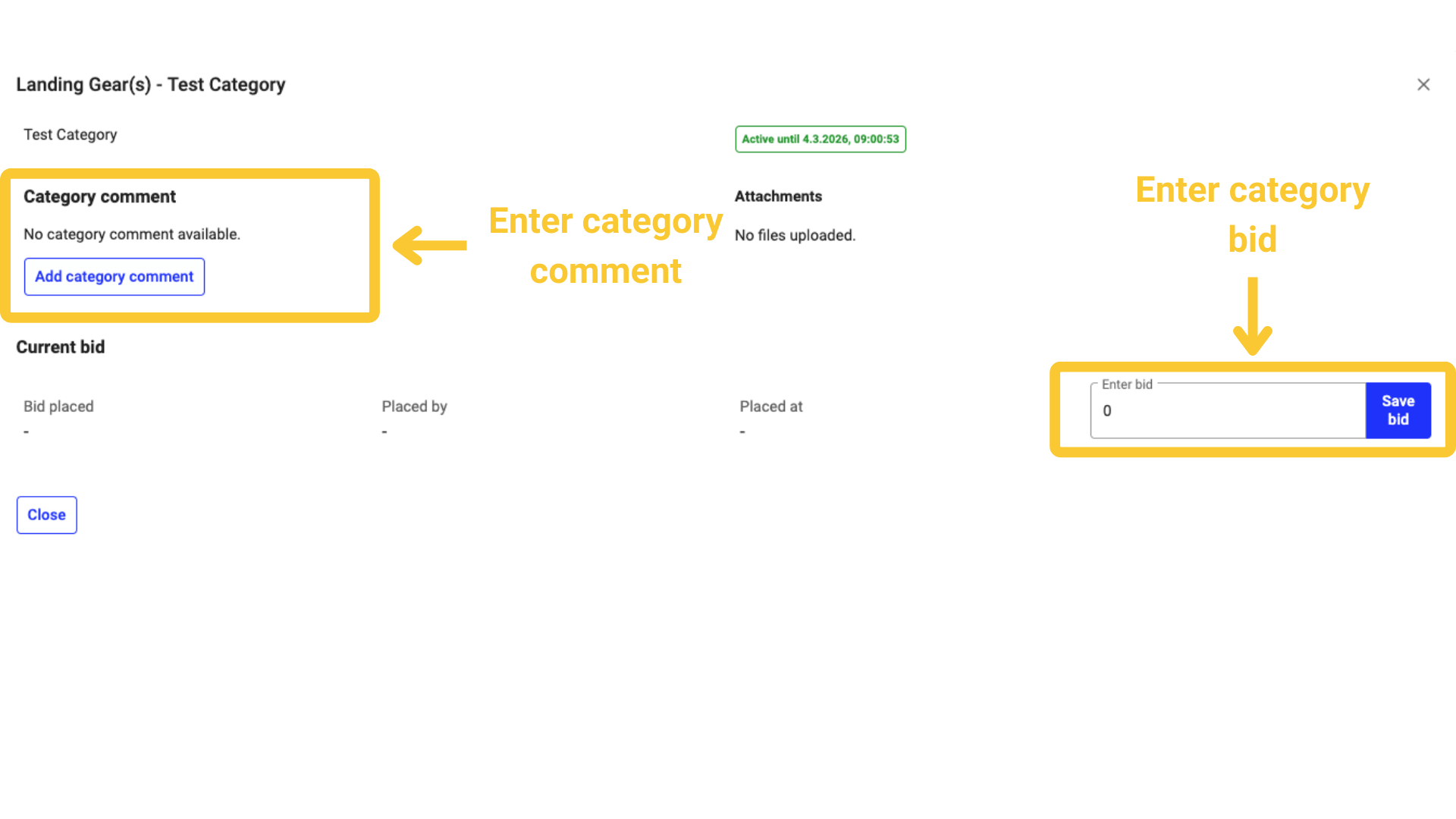
Bid on part lists. Export the CSV template, populate the pricing column (quantity is always one; repeat the line for multiple units), and upload the file. Upon confirmation, your upload replaces any previous bids from your company for that list.
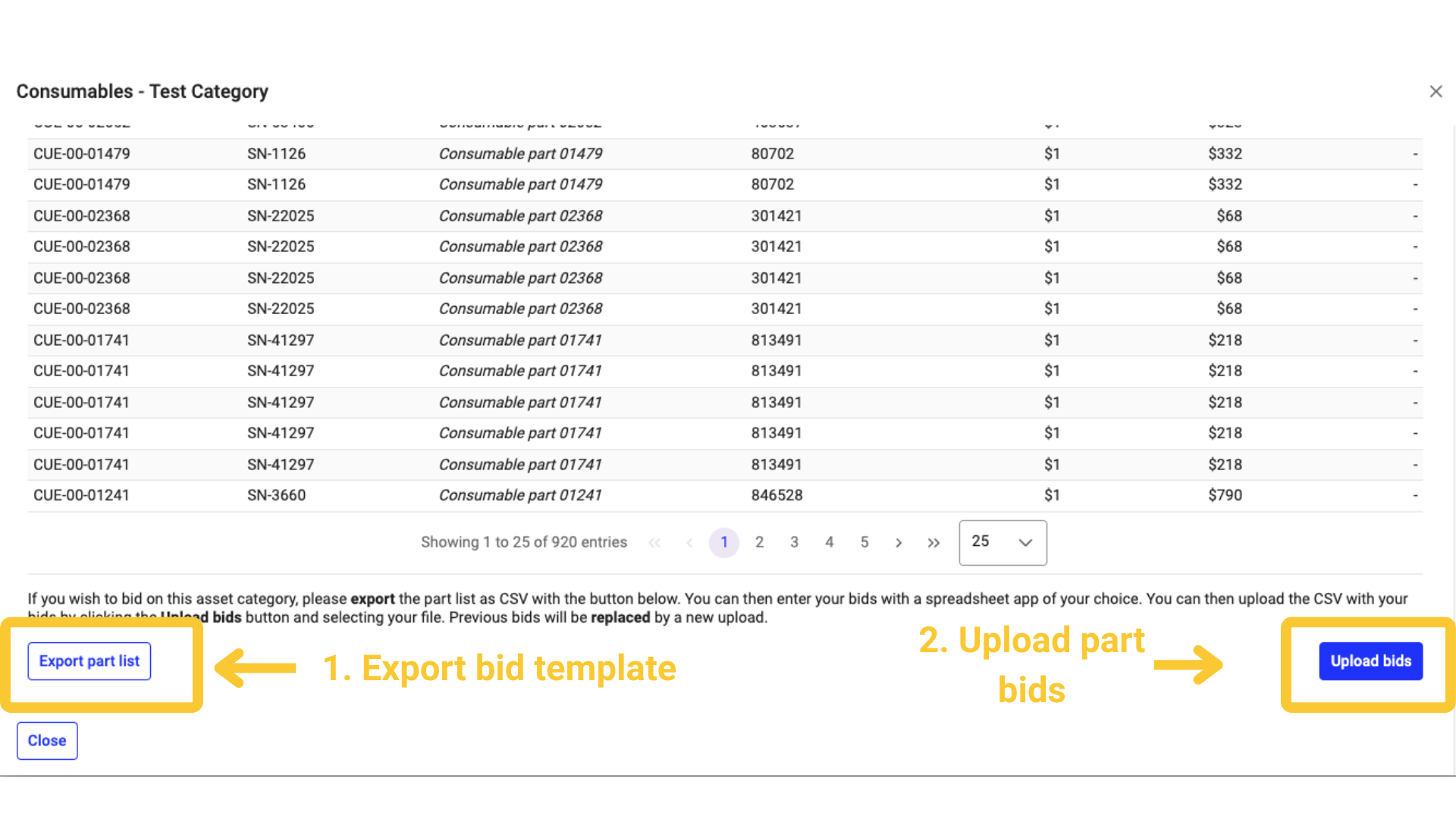
End of bidding phase. When the phase window closes, the owner may create another phase or move directly to awarding.
Awarding¶
V2 removes the dedicated settlement phase. The owner can award bids whenever no bidding phase is active:
For Packages, the owner selects the winning offer and confirms it.
For Part lists, the owner awards by individual line; awarded lines are removed from future bidding rounds.
Participants are notified via e-mail as soon as awards are confirmed. The results are displayed in the project overview.
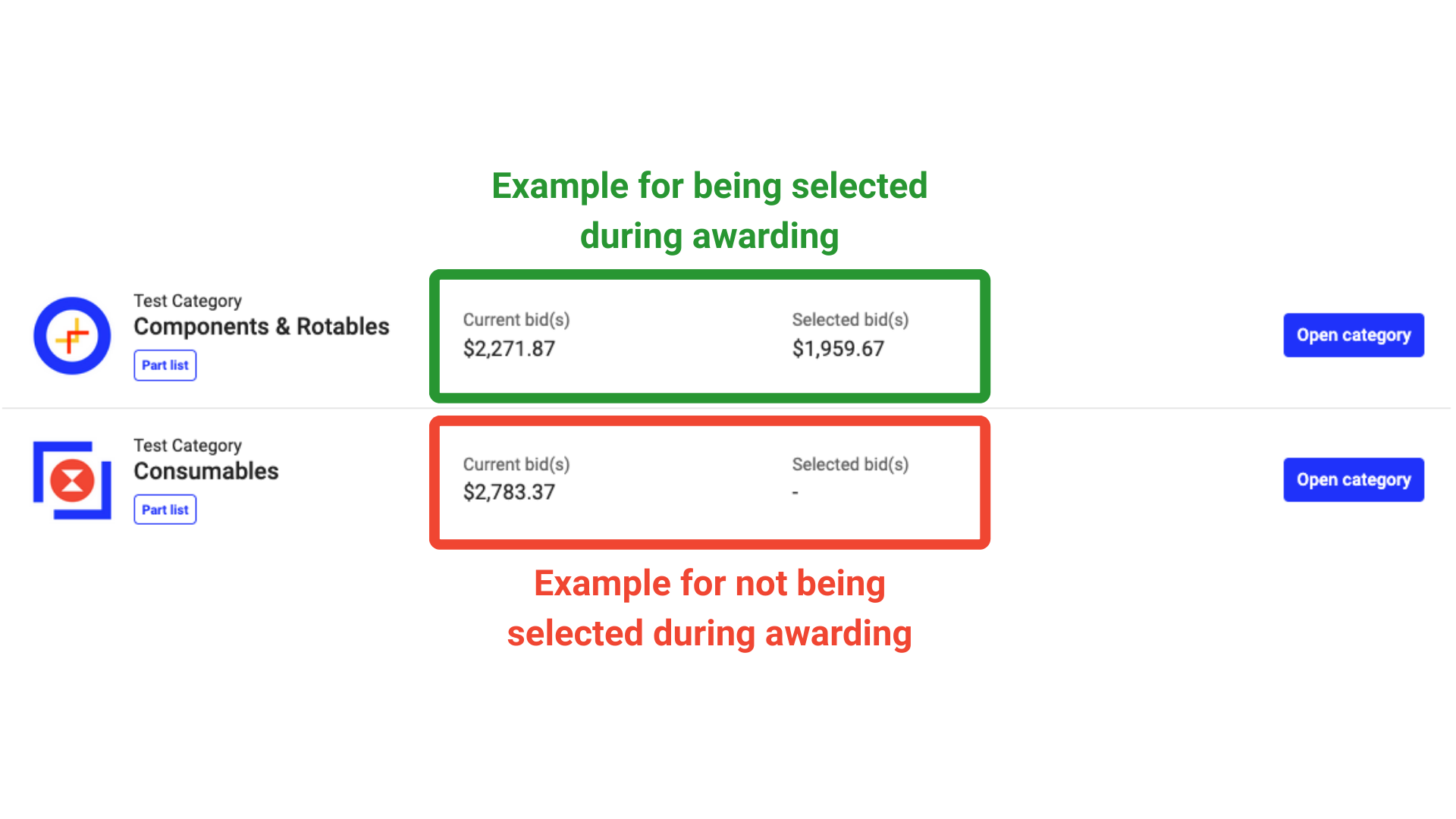
Documentation and support¶
You can find contextual on-screen help inside the application and more detailed guides and FAQs at the documentation portal.
Documentation portal: https://mrosmarthub.iata.org/info/
Quick guide: https://mrosmarthub.iata.org/info/quick_guides/asset_manager.html
Video tutorial: https://www.youtube.com/watch?v=DKXHxxqFpPU
For support:
Technical questions (accounts/entitlements): start with your company administrator. If unsure, contact MRO SmartHub Support at How to contact IATA?.
Project-specific questions: contact the project manager listed in the project header.

Summary¶
Asset Manager enables your company to join teardown asset projects, review the offered material, and place competitive bids across packages and part lists in flexible bidding phases. Owners may create, extend, or cancel phases, and awarding is continuous - there is no dedicated settlement phase. With clear notifications, updated CSV handling (one unit per line), and integrated support, participants can engage confidently and efficiently from invitation to award.
Next steps to get started¶
Ensure all relevant users are registered: https://mrosmarthub.iata.org/registration/
Verify that Asset Manager → Participant is enabled for your account.
Review current projects and decide where to bid.
Start placing bids and monitor e-mail notifications for phase changes and award results.
Video links¶
Participate in Asset Manager projects: https://youtu.be/EAJFJRDx8Rg