Bid Overview - Participant¶
In V2, the Bid Overview shows the participant’s current and historical bids across invited Asset Manager projects. Independent bidding phases can be created, extended, or cancelled by the owner; awards are confirmed only when no phase is active.
Overview of Placed Bids with Status¶
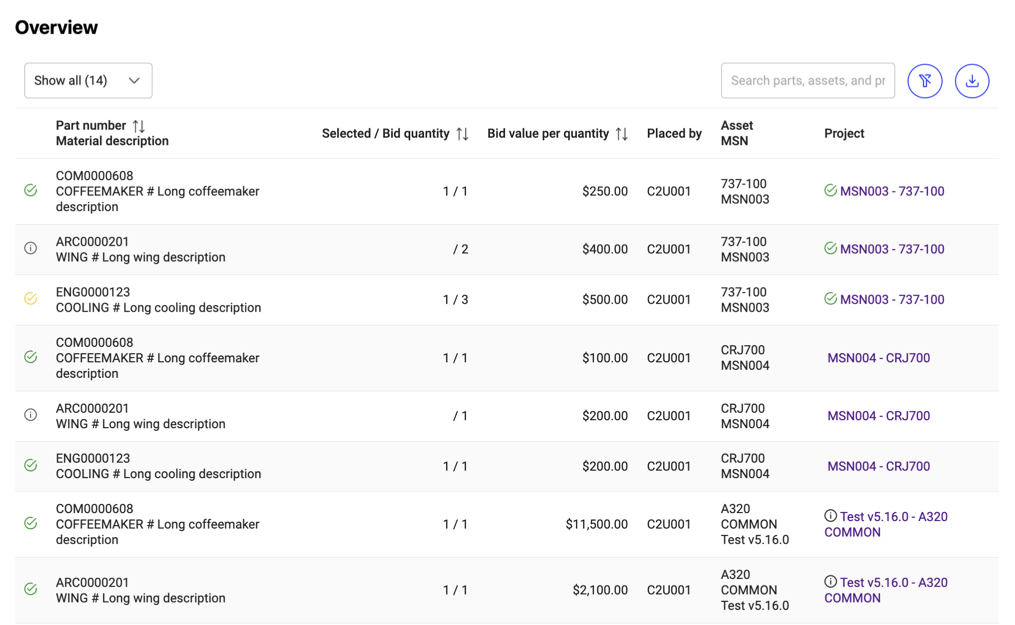
Note
Only your own bids are displayed in this table. Bids placed by other users from your company are not shown.
Export Data¶
Use the button in the top right corner to export the current bid data as a CSV file. If you have filtered the view using free-text search or project status, only the filtered rows are exported.
If a part number is highlighted in blue, you can click to open its associated documentation list.
Selection Status of Bids¶
The icon in the first column indicates the status of each bid. Hover over the icon to see a tooltip with details.
Pending The owner has not confirmed awards yet (either a phase is still active or awarding has not been completed).
Not selected The owner has confirmed awards and this bid was not selected.
Partially selected For part-list bids: some of your submitted line items were awarded, others were not.
Selected The owner has confirmed awards and this bid (or all relevant line items) was selected.
Bid Information¶
The overview table includes, for example: - Bid value - For part lists: count of submitted lines and, when available, count of awarded lines - Award details (when available)
Project Information¶
The project column displays the project name and links to project details. An icon next to the project name indicates the project status:
Undecided – grey “i” The project remains under negotiation between the project owner and the asset owner.
Won – green “check” The project was awarded to the project owner; teardown will commence.
Lost – red “–” The project was not awarded; no further actions will occur.