Participant¶
As a participant in an Asset Manager project, you can submit price proposals for asset categories and track the project’s progress.
Note
With Asset Manager V2, projects no longer follow a fixed “internal/general/settlement” flow. Instead, the owner creates one or more independent bidding phases over time; phases may be extended or cancelled. Awarding happens whenever no phase is active.
Overview¶
Starting point for participants is the Asset Manager → Participant screen. Here, you see all projects where your company is invited to at least one category.
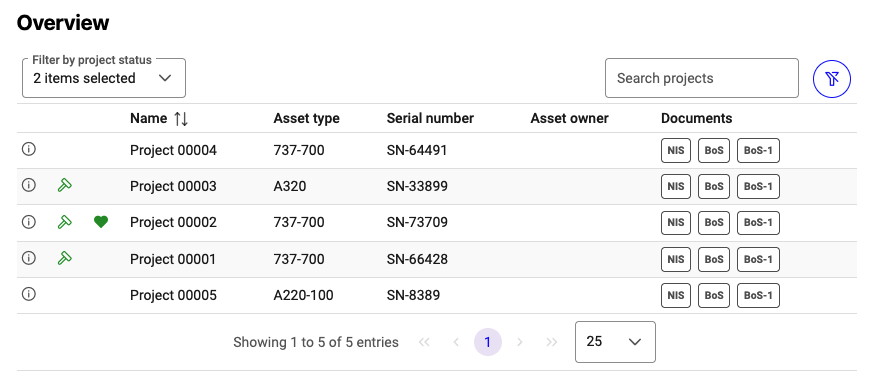
Overview of Asset Manager projects¶
You can see:
Project name
Asset type
Current status
Managing company
Available documents (highlighted in green)
Part Docs hint (highlighted in blue) indicating component documentation may be available
The icon next to the project name indicates the project’s status:
Undecided – Grey “i” - The project is still in negotiation between the project owner and the asset owner. No final decision has been made.
Won – Green “check” - The project has been won by the project owner. Dismantling will start soon.
Lost – Red “–” - The project has been lost. No further steps can be taken. All parts associated with this project will not materialize.
Click any listed project to open the details screen.
Bidding Phases¶
With Asset Manager V2, there is no more a fixed timeline for projects. The owner creates independent bidding phases as the project progresses and invites internal and/or external companies per phase.
You receive an e-mail invitation when a phase opens for categories where your company is invited.
A 24-hour reminder is sent if no bids have been placed.
If a phase is extended or cancelled, you will be notified.
When no phase is active, the owner may award results; confirmed awards become visible to participants.
Project details¶
The details screen shows the key information for the project (e.g., serial number, asset type, current project status) plus images and the owner’s description.
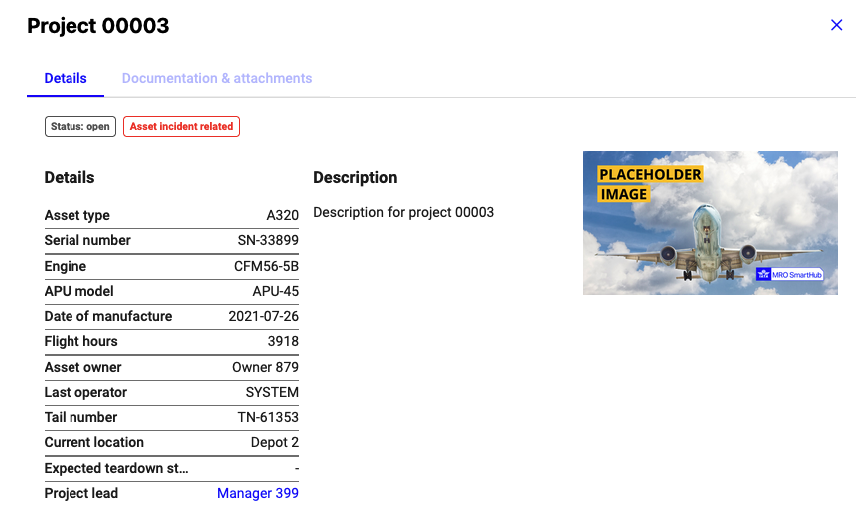
Details of an Asset Manager project¶
The buttons on top allow you to:
Show uploaded files [file icon]
Close the details screen [close icon]
Under commercial documents, files may become available after the owner confirms an award that includes your company.
Asset Categories¶
Below the details, you will find the asset categories currently available to you (based on invitations in the current or upcoming phases).
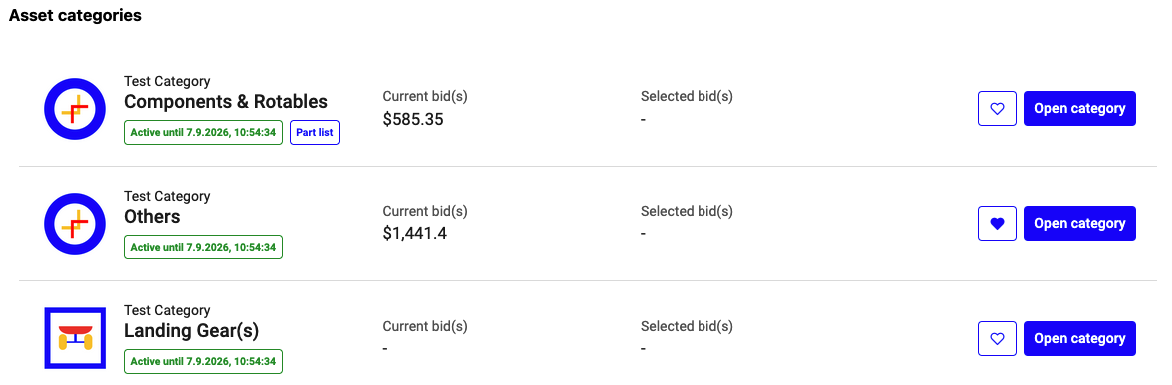
Asset categories of an Asset Manager project¶
The overview contains:
An image of the asset category
Its name
Your current bid total (if applicable)
Information whether a bidding phase is currently active for this category and the planned end date
A “Part list” tag indicating that this is a category with a part list.
Responsibility (internal) To coordinate within your company, you can mark yourself responsible for a category in the current phase by clicking on the hear icon. This indicator is visible only to your company. If a colleague already marked responsibility, it is shown and can be overwritten if you take over.
Each category can be opened by clicking on “Open category”.
Asset Category Details¶

Category details and bidding¶
The category page contains description, supporting documents, and the bidding area.
Placing comments on categories On the category details screen, participants have the possibility to place comments for the project owner. These comments can include questions for more information, limitations on the placed bids, and other remarks.
Who can bid? You can place bids on a category only during an active phase for which your company has been invited. You may update your bid until the phase ends.
Responsibility (internal) To coordinate within your company, you can mark yourself responsible for a category in the current phase. This indicator is visible only to your company. If a colleague already marked responsibility, it is shown and can be overwritten if you take over.
Bidding on packages (category-total offer)
Enter your single total offer for the category
Click Save bid
If a bid already exists from your company, your save will replace it

Entering and saving a package bid¶
Asset category with a part list¶
If a category contains a part list, the details screen shows a part bids area.
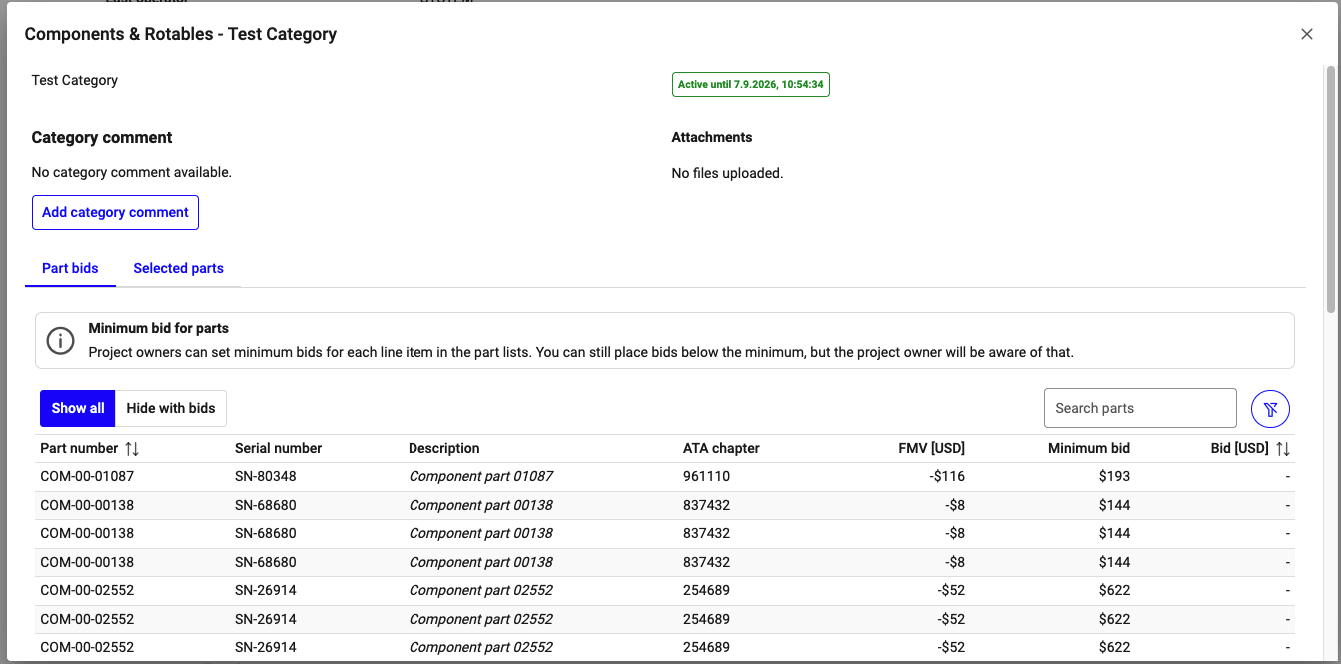
Category details for part list categories¶
You can view:
Each part number (one line per unit)
Your current line-item bids (if any)
You can export the part list as CSV via “Export part list”. In V2, the quantity column is removed. Each line equals one unit; to bid for multiple units of the same part number, repeat lines in your CSV as provided in the export template.
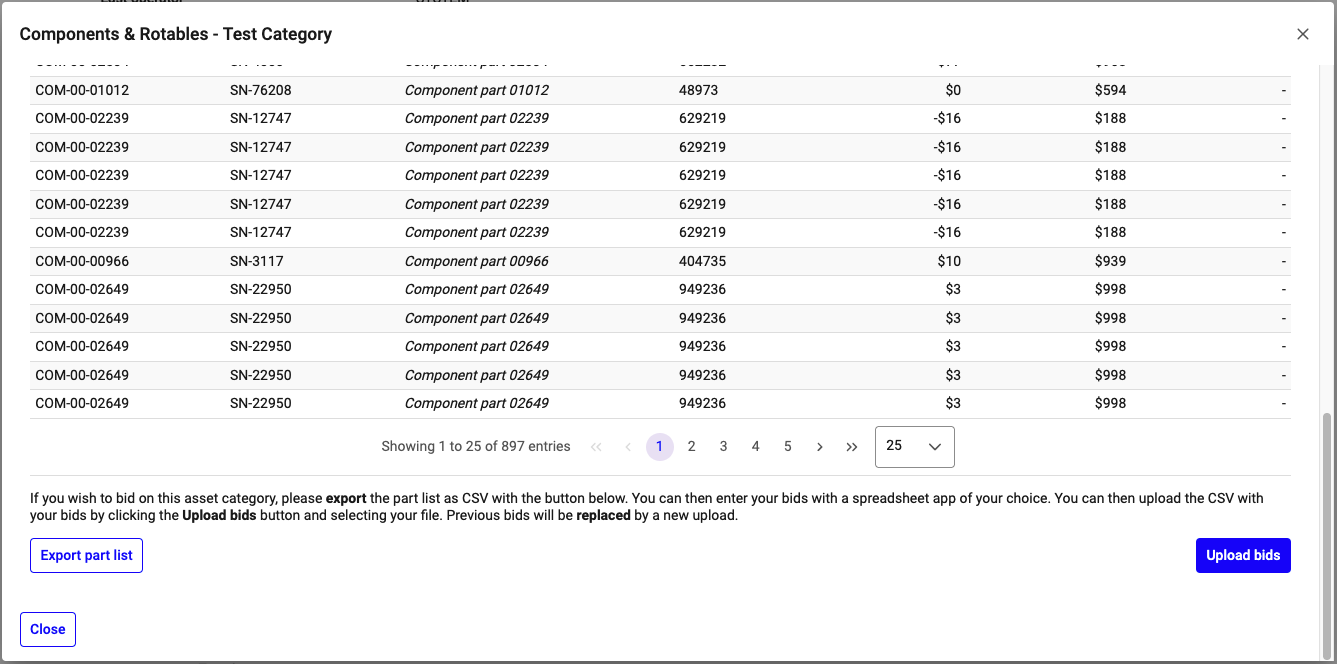
Entering and saving a part list bid¶
To submit line-item bids:
Enter your prices in the CSV (follow the headers provided by the template)
Save the file unchanged in structure
Click Upload bids and confirm
Note
Upload Summary for a part list bid upload: If the uploaded file is valid, a summary appears with a preview of the parsed rows. Clicking “Confirm upload” will replace all previous part list bids from your company for this category.
Important: If you want to retain existing lines, include them in your next upload—the latest confirmed upload replaces prior bids.
Internal Participation¶
In V2, there is no dedicated “internal bidding” phase by definition. The owner may create phases that are internal-only, external-only, or mixed, by controlling who is invited. Your participation rights are determined per phase and per category by the owner’s invitations.
Awarding & Results¶
When no phase is active, the owner can award categories (package-level) and line items (Part Lists). Once awards are confirmed, you will receive an e-mail notification, and the results become visible in the project. Awarded Part List lines are removed from future bidding.
Overview phases and participant actions¶

Owner-defined phases with invitations and awarding points¶
Invitation / Phase start - Receive an invitation e-mail when a phase opens for your invited categories - Open the project and submit or update bids
During the phase - Place package or Part List bids; you can update until the phase ends - Use the responsibility marker to signal internal ownership (optional, internal-only)
Phase changes - If a phase is extended or cancelled, you will be notified - A 24-hour reminder is sent if no bids have been placed
Awarding (no active phase) - Owner awards categories/lines; confirmed awards are communicated by e-mail - Awarded Part List lines are excluded from future phases
Project completion - After necessary awards are confirmed, the owner closes the project; the record remains available for reference per retention policy