Bid Overview¶
The Bid Overview screen provides an overview of all current bids a participant has placed in any Asset Manager project they were invited to.
Overview of Placed Bids with Status¶
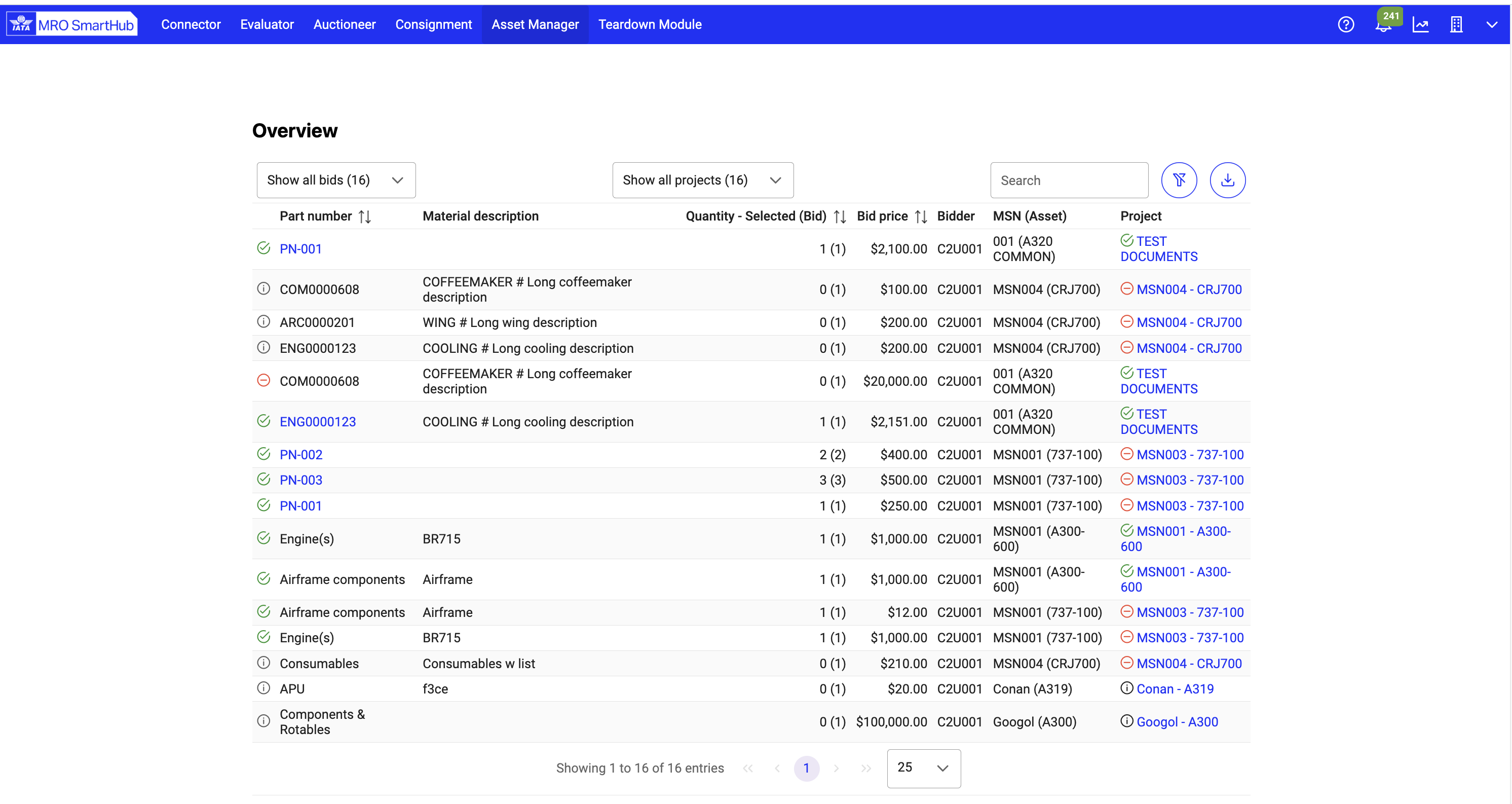
Note
Only your bids are displayed in this table. You cannot view bids placed by other members of your company.
Export Data¶
By clicking the button in the top right corner, you can export the current bid data into a CSV file. If you have filtered the data using the free-text search or by project status, only the filtered data will be exported.
Additionally, if a part number is highlighted in blue, you can click on it to open a list of associated documentation.
Selection Status of Bids¶
The icon in the first column indicates the selection status of the bids. Hovering over the icon displays a tooltip with more details.
Not-awarded – Grey “i”¶
A bid has been placed, but the project owner has not yet completed the settlement.
Not-selected – Red “-”¶
The project owner has completed the settlement, but this bid was not selected.
Partially selected – Yellow “check”¶
The project owner has completed the settlement, and this bid was selected, but only for a partial quantity.
Selected – Green “check”¶
The project owner has completed the settlement, and this bid was selected for the full quantity.
Bid Information¶
The overview table provides further details, including: - Bid value - Quantity - Settlement details (if available)
Project Information¶
The project column displays the corresponding project name and links to the project details. The icon next to the project name indicates the project’s status:
Undecided – Grey “i”¶
The project is still in the negotiation phase between the project owner and the asset owner. No final decision has been made.
Won – Green “check”¶
The project has been won by the project owner.
Lost – Red “-”¶
The project has been lost. No further steps can be taken. All parts associated with this project will not be available.