Supplier¶
The consignment supplier is the entity in a consignment partnership that owns the material and decides to consign it to a partner company to take care off. After clicking on Supplier the overview screen shows all consignment projects for which the current company is in the supplier role.
The consignment module for suppliers is located at Consignment - Supplier. There you can find an overview of all active consignment projects of your company.
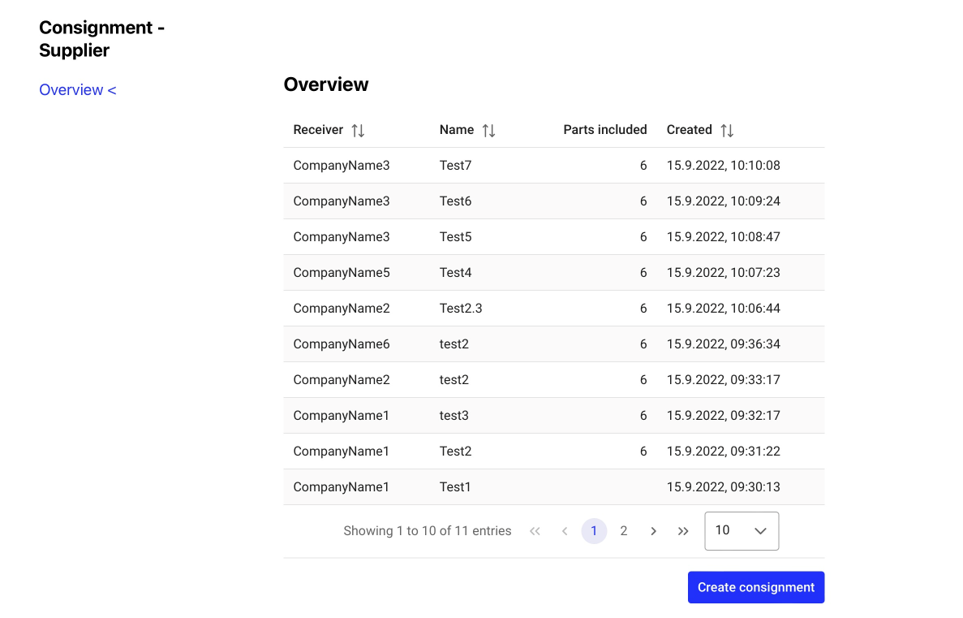
Supplier project overview¶
The overview table shows generic information and relevant KPIs about the consignment projects.
Column |
Description |
|---|---|
Receiver |
Company name of receiver company. |
Name |
Name / short description of the consignment project. |
Parts included |
Shows how many parts the consignment contains. |
Created |
Date and time when the consignment project was initially created. |
Select a line in the project overview table to open the detail screen for this project. A new consignment project is created by clicking on the Create consignment button located in the lower right corner of the screen.
Create consignment¶
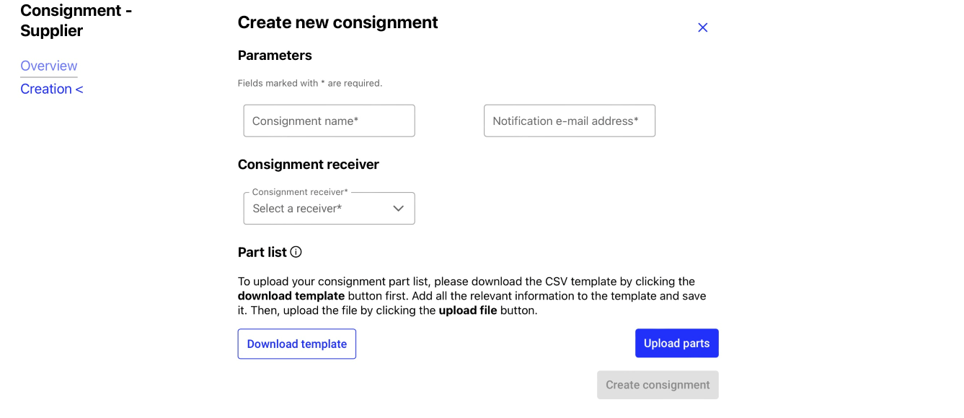
Creating a new consignment project¶
Clicking on the Create consignment button opens the screen to enter all necessary details to create a new consignment project:
- Consignment name:
A free text input. You should choose a descriptive and understandable name. This improves the recognition and traceability of the project later.
- Notification e-mail address:
Contact e-mail for the consignment project. All notifications regarding the project will be sent to this e-mail.
- Receiver:
The receiver can be selected from all companies registered on the platform.
To upload your consignment part list, please donwload the CSV template by clicking the Download template button first. Add all the relevant information for the material to the template and save it. Then, upload the file by clicking the Upload parts button.
Note
To correctly process the uploaded data, please do not change the column order when editing the CSV template. Otherwise, a correct processing of the upload cannot be guaranteed. The part number, serial number, part condition, and manufacturer are used to uniquely identify a particular part. For serialized material, a unique combination can only occur once in the uploaded data. For unserialized material, the processing will aggregate the quantity if multiple lines for the same part exist.
To validate the uploaded material from your side, the material to be imported is shown in a new modal window. In this upload summary you may check the material and either confirm the upload by clicking Confirm upload or cancel the upload process by clicking Cancel. When confirming the upload, the material is listed in the consignment project and is immediately available for the consignee.
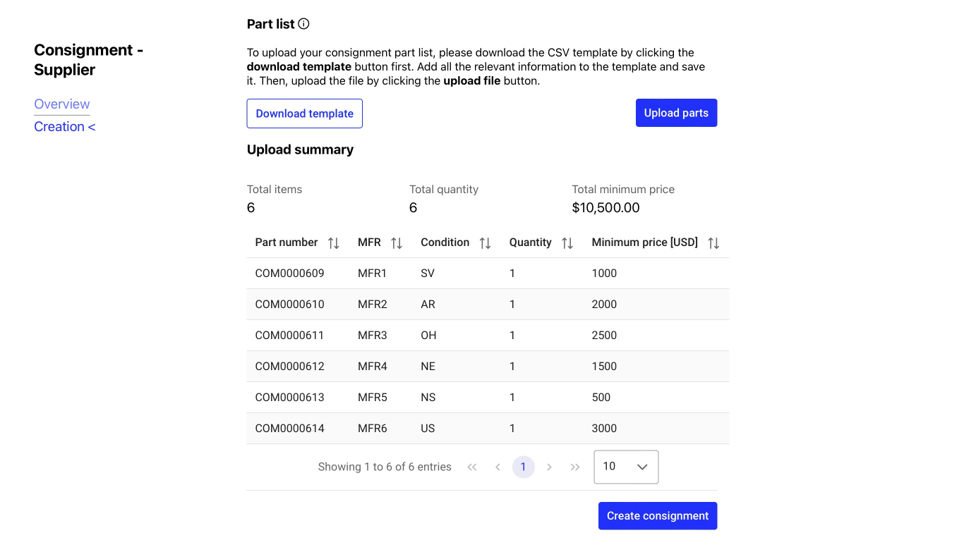
Modal window showing upload summary after importing parts via CSV¶
Clicking on Create consignment finally creates the consignment project and makes it available for adding material in the overview table.
Manage existing project¶
Clicking on a consignment project in the project overview table opens the details for the selected consignment project. The detail view consists of four sections: summary, part list, sold parts and comments.
- Consignment summary:
This screen is an overview of the selected consigment.
- Part list:
This screen shows the current material in this consignment project on part level including all relevant information about the consignment process. The main purpose of this screen is to allow the management of available material in the current consignment project.
- Sold parts list:
This screen shows sold material that was part of the consignment project.
- Comments:
On the end of the detail view you see all comments for this consignment. You can write your own comment can comment by clicking the Post new comment.
Clicking on the cross button in the upper right corner closes the detail view of the current consignment project and returns you to the project overview.
Part list¶
The part list table shows the available material in the currently selected consignment project.
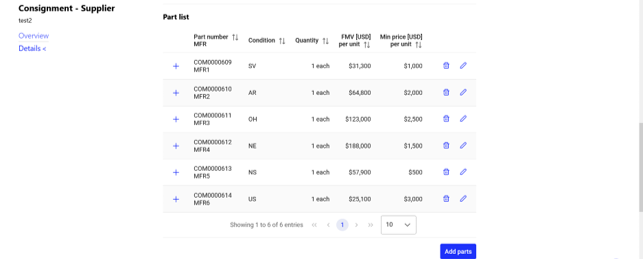
Part list screen¶
For each material, a set of actions is available to manage the material:
- PN details:
By clicking on plus icon on the left side a modal window shows additional information for this material: Generic material information based on the material catalogue on the platform and part specific information that have been uploaded when adding the part to the consignment project. You can close the modal window by clicking on minus icon.
- Edit quantity:
By clicking on the pencil icon you can update the quantity for this part. For a material that is already listed in the consignment project it is not possible to increase the quantity. You can decrease the quantity to account for any removals/utilizations/sales you may had. If you would like to increase the quantity of a certain material in a consignment project, you have to use the add function to add new parts.
- Delete material:
Clicking on the trash icon will delete material. An info window will open and you can cancel the operation by clicking on Cancel or confirm it By clicking on Delete.
If necessary, you can add parts to the consignment project. Clicking the Add parts button opens a screen that allows the upload of additional parts. Here you can again download a CSV template and re-upload the enriched template to IATA MRO SmartHub.
Sold parts list¶
The section sold parts shows all material that have been part of the consignment project and have already been sold by the receiver. Additional details for a sold part can be accessed by clicking on the plus icon. You can close the detail view by clicking the minus icon.
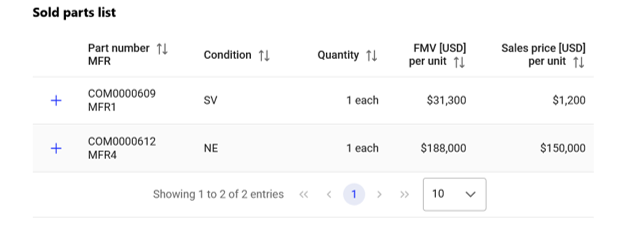
Sold part list screen¶
Comments¶
The last section on this screen is the comment area. A comment is dedicated to a particular consignment project and is only accessible from inside the project. The comment screen shows the chat history showing all messages that have been sent. By clicking the Post new comment button on the right side you can enter you comment in an input field and confirm it by clicking the Post button. The header of a message contains the date and time the message was sent and the username of the sender.
By clicking reply you can answer a previous comment and create a chat conversation.