Sourcing auctions¶
Creating a new auction¶
Auctioneers can create and/or manage auctions under Auctioneer -> Sourcing > Lots. Clicking on the Create auction button starts the process to set up a new auction lot.
The following checklist specifies the information and files that are necessary to create a new auction:
Title for the auction lot
Contact e-mail for the auction lot. All notifications regarding the auction will be sent to this e-mail.
Start and end time for the auction lot
- Auction parameters
- Auction type
English: Lowest competitor bid based on offered price bid is visible.
Blind: Other bids are hidden.
- Audience
Public: All registered companies can participate.
Private: Only selected companies can participate. You are able to choose from all companies on the IATA MRO SmartHub.
Description: We allow basic formatting such as headings, bold, italic, underline, lists, and links.
Sourcing parts: This must be a CSV file including all requested parts in this lot. A template specifying the expected format is available during the creation process.
Terms and conditions: This must be a PDF document. This document can be uploaded once the auction has been created and cannot be changed after the auction has started.
Optional - FAQ document: This must be a PDF document. This document can be uploaded once the auction has been created and can be changed during the auction.
After creating the auction, the auction will appear in the overview on top of the page. Clicking on it opens the detailed view. Here you can review details, manage the terms and conditions, FAQ, and cancel the auction. During and after the auction, you will also be able to see placed bids.
Participating in an auction¶
As a bidder, the overview of all available auction lots on the IATA MRO SmartHub is available under Auctioneer -> Sourcing > Bids. The overview table shows the auction name, the auctioneer, and additional details. You can add an auction to your watchlist by clicking the star icon. You will receive e-mail notifications for important events of watchlisted auctions. You can view details for an auction by clicking on it. Here, you can review the content and place bids.
Content of an auction¶
Clicking on an auction in the overview table opens the detailed view for it. There are three main sections: Overview, details, comments.
Auction overview¶
The auction overview section shows the name of the auction lot, the auction type, and its timeline. If available, the auctioneer’s terms and conditions for this auction lot and an FAQ can be downloaded here. The auction description can be found below the overview.
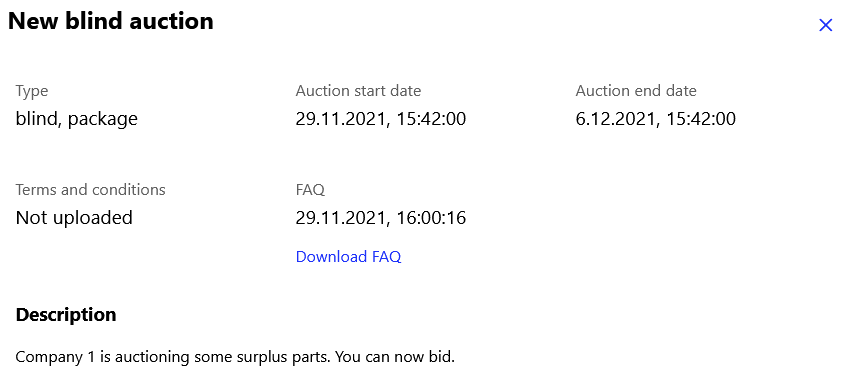
Overview of an auction lot¶
Auction details¶
The auction details include the bid overview and requested part list for the auction. Details for these sections can be found here: Bid overview and Part list.
Auction comments¶
The last section is the comments area. It enables you to communicate directly with other participants or the auctioneer.
Bidding on an auction¶
The bid overview shows all bids your company placed for this lot. For each upload, you can see the user that placed the bid, the number of uploaded lines, the total quantity, and the sales price for all parts uploaded.
Clicking on Export requests downloads a CSV file including all available details for the requested parts. The export includes the current bids you have placed for the requested parts. If you have placed more than one offer for a request, the latest offer will be shown.
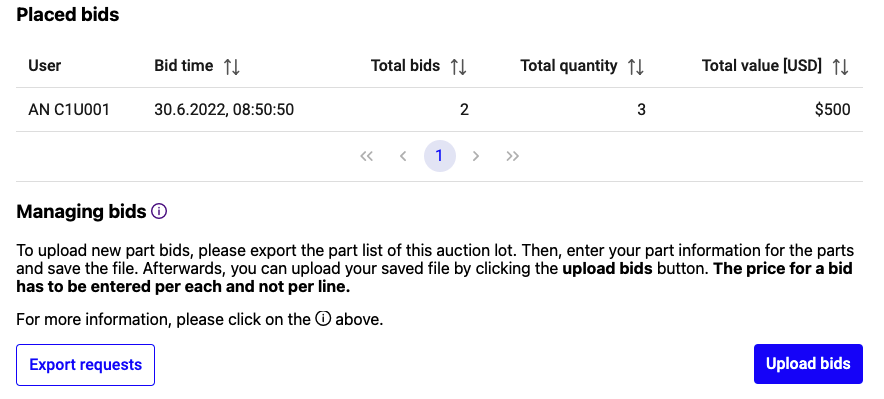
Bid overview and managing sourcing bids¶
To upload new part bids, open the file with an editor of your choice and enter your part information for the parts you want to offer. For parts that were already included in a previous upload, the most recent upload will take priority. The following table shows the fields included in the template and specifies the content.
Field name |
Category |
Format |
Description |
Allowed |
Not allowed |
|---|---|---|---|---|---|
priceUsd |
Mandatory |
Number without thousand separator and without currency symbol |
Price in USD per unit for the part(s) you are offering |
300 or 402.12 |
$300 or 4,133.22 USD |
leadTime |
Mandatory |
Integer without unit. Has to be >= 1. |
Number of days you require to make the part(s) ready for shipping |
1 or 4 |
2.4 or 1,203 |
offeredCondition |
Mandatory |
2 letter abbreviation of part condition, defined here: Condition of parts |
Condition of the part you are offering for this request. Matching or exceeding the requested condition improves your success chance. |
SV, AR, NE |
TESTED or OHC |
offeredQuantity |
Mandatory |
Number without thousand separator and without currency symbol |
Quantity of material you are offering for this request. You do not have to exactly match the requested quantity. Offering more or less is possible. |
300 or 402.12 |
$300 or 4,133.22 USD |
serialNumber |
Optional |
Free text without restrictions. |
Serial number of the offered material. |
Not applicable |
Not applicable |
mroApprovalNo |
Optional |
Free text without restrictions. |
MRO Approval Ref. No. of the last company handling this part. |
DE.145.0001, EASA.145.0668 |
MFR of the part or company name. |
mroName |
Optional |
Free text without restrictions. |
Company name of the last company handling this part. |
Not applicable |
Not applicable |
tagDate |
Optional |
Date in YYYY-MM-DD format. |
Date of the last certification for the offered material. |
2022-06-27 |
26.6.22 or 26 Jun 2022 or 26/06/2022 |
lastOperator |
Optional |
Free text without restrictions. |
Operator of the last aircraft the part was included. |
Not applicable |
Not applicable |
lastMsn |
Optional |
Free text without restrictions. |
Last MSN the part was included. |
Not applicable |
Not applicable |
comment |
Optional |
Free text without restrictions. |
Additional explanation or remarks on the material offered. |
Not applicable |
Not applicable |
expirationDate |
Optional |
Date in YYYY-MM-DD format. |
Future expiraton date of your offer. |
2022-06-27 |
26.6.22 or 26 Jun 2022 or 26/06/2022 |
alternatePartNumberQuoted |
Optional |
Free text without restrictions. |
In case you can not offer the requested part number but an alternative material that is available. |
Not applicable |
Not applicable |
bidUploadedBy |
Pre-filled |
Not applicable |
If a bid was already placed for a part, the export includes the user id of this bid. |
Not applicable |
Not applicable |
bidUploadTime |
Pre-filled |
Not applicable |
If a bid was already placed for a part, the export includes the time of this bid. |
Not applicable |
Not applicable |
We highly recommend to fill out the optional fields. This will provide more confidence in your offers to the auctioneer. If you do not wish to place an offer for a specific part, you can either delete this row from the file or do not fill any of the mandatory fields, e.g., the priceUsd field. When you finalize your offers, be sure that all mandatory fields have been entered and save the file. Afterwards, you can upload the file by clicking the Upload bids button. The system will provide you with an overview of the uploaded offers and show any errors that might be present in the uploaded file. Please make sure that the displayed information is correct before proceeding.
Your bids are stored and the auctioneer can download the latest bid per requested material once the auction ends.
Note
General remarks on bidding
Please use the templates provided by the IATA MRO SmartHub. Otherwise, a correct processing cannot be ensured. Make sure to check your uploaded bids in the upload summary before confirming your bids.
Do not change column names in the templates.
Monetary values must be entered in USD and without a currency sign or name. If necessary, a dot “.” can be used as decimal separator. Do not use thousand separators. Allowed: 500.99; 4892 Not allowed: $500; 4,892 USD; 500,00;
Revoking bids is not possible. All bids are binding.
The auctioneer will be able to contact you regarding your bids once the auction ends. If you do not get contacted within a reasonable time, this probably means the auctioneer chose an offer from another party.
Sourcing list¶
All requests included in the auction lot can be reviewed online in the Sourcing list.
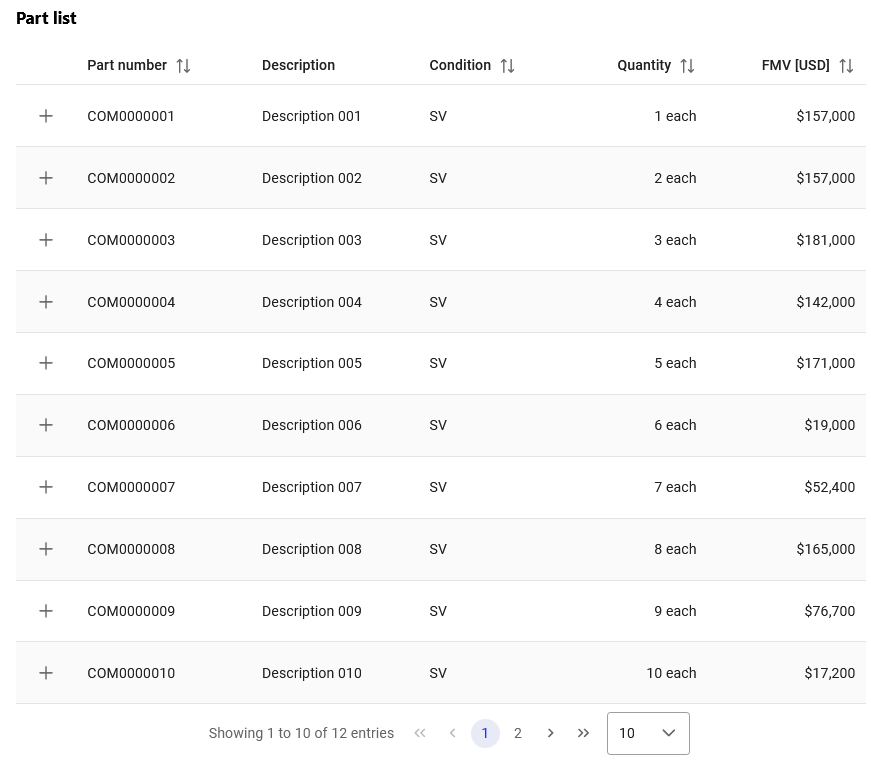
Sourcing list¶
Subscribers to the Evaluator module of the IATA MRO SmartHub will also be able to access the Fair Market Values (FMV) for each requested part. If you want to find out more about the Evaluator module, please click here.
Communicating¶
The last section is the comments area. It enables you to communicate directly with other participants or the auctioneer. All messages in the comments section are public, this means that all participants will be able to see them. This reduces duplicates and ensures that everybody has the same level of information. If you wish to post a new comment, click on the New comment button. You can also reply to other messages by clicking the Reply button.
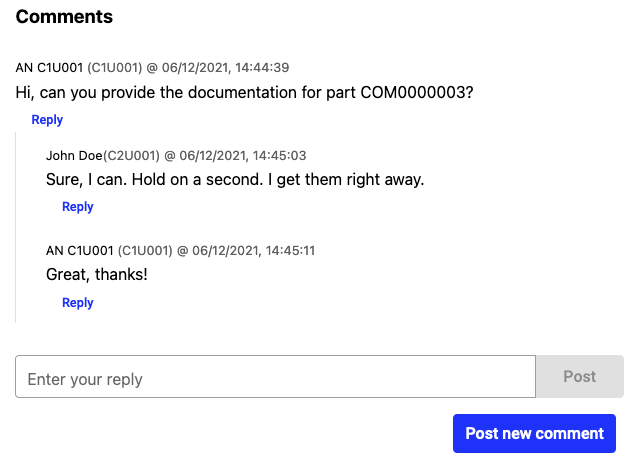
Comments¶
Evaluating auction results¶
After an auction ended, auctioneers can download the latest bids per requested material and bidding company as a single, consolidated CSV file.
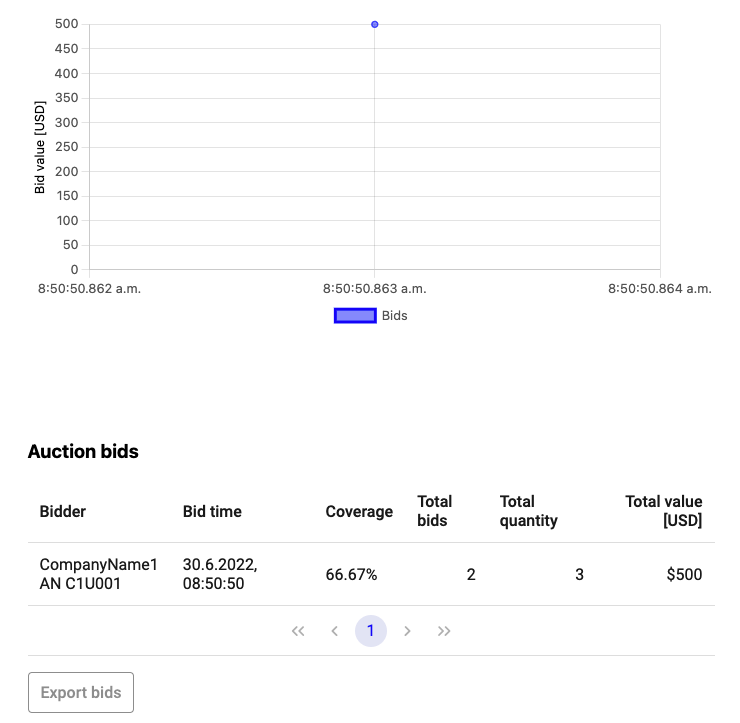
Evaluating bid results¶