Sales auctions¶
Creating a new auction¶
Auctioneers can create and/or manage auctions under Auctioneer -> Sales > Lots. Clicking on the Create auction button starts the process to set up a new auction lot.
The following checklist specifies the information and files that are necessary to create a new auction:
Title for the auction lot
Contact e-mail for the auction lot. All notifications regarding the auction will be sent to this e-mail.
Start and end time for the auction lot
- Auction parameters
- Auction type
English: Highest competitor bid is visible.
Blind: Other bids are hidden.
- Bid scope
Single parts: Bids are placed on an item-by-item level.
Package: Bids are placed on the whole part list.
- Audience
Public: All companies can participate.
Private: Only selected companies can participate. You are able to choose from all companies on the IATA MRO SmartHub.
Description: We allow basic formatting such as headings, bold, italic, underline, lists, and links.
Part list: This must be a CSV file including all parts to auction in this lot. A template specifying the expected format is available during the creation process.
Terms and conditions: This must be a PDF document. This document can be uploaded once the auction has been created and cannot be changed after the auction has started.
Optional - FAQ document: This must be a PDF document. This document can be uploaded once the auction has been created and can be changed during the auction.
After creating the auction, the auction will appear in the overview on top of the page. Clicking on it opens the detailed view. Here you can review details, manage the terms and conditions, FAQ, and cancel the auction. During and after the auction, you will also be able to see placed bids.
Participating in an auction¶
As a bidder, the overview of all available auction lots on the IATA MRO SmartHub is available under Auctioneer -> Sales > Bids. The overview table shows the auction name, the auctioneer, and additional details. You can add an auction to your watchlist by clicking the star icon. You will receive e-mail notifications for important events of watchlisted auctions.
You can view details for an auction by clicking on it. Here, you can review the content and place bids.
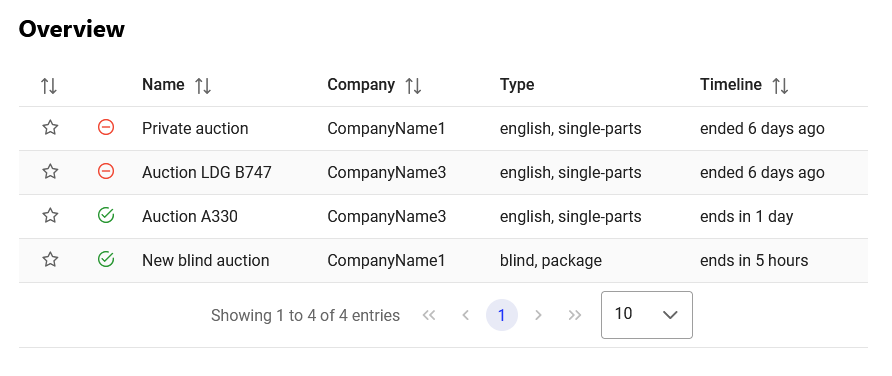
Overview of auction lots¶
Content of an auction¶
Clicking on an auction in the overview table opens the detailed view for it. There are three main sections: Overview, details, comments.
Auction overview¶
The auction overview section shows the name of the auction lot, the auction type, and its timeline. If available, the auctioneer’s terms and conditions for this auction lot and an FAQ can be downloaded here. The auction description can be found below the overview.
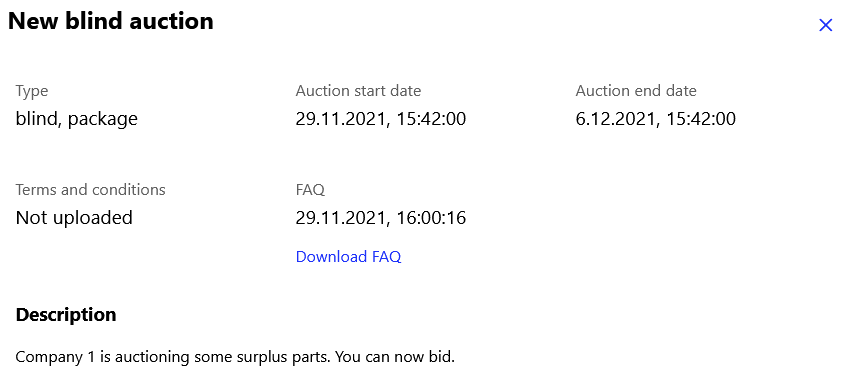
Overview of an auction lot¶
Auction details¶
The auction details include the bid overview and the part list for the auction. Details for these sections can be found here: Bid overview and Part list.
Auction comments¶
The last section is the comments area. It enables you to communicate directly with other participants or the auctioneer.
Bidding on an auction¶
The bid overview shows all bids your company placed for this lot. If the auction is set up as an English package auction, the overview also shows the highest competitor bid.
Clicking on Export part list downloads a CSV file containing all available details for the part list. The overview and the bidding processes change based on the auction type:
Package auction¶
Package bids are placed by entering the bid value and confirming the bid. Bids are binding and cannot be revoked.
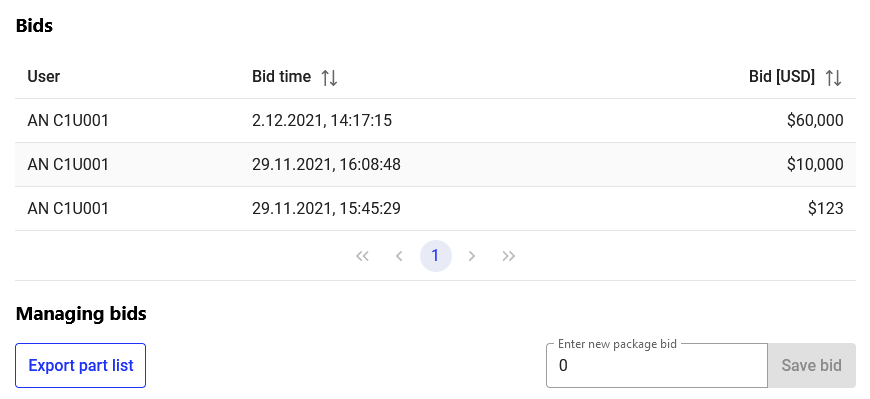
Single-part auction¶
The part list export includes the auctioneer’s minimum bid values for every part and an empty column bidValueUsd to add your bids for parts. To place your bids on items in the auction lot, enter your bids in the downloaded CSV export, save it, and import it to the IATA MRO SmartHub by clicking the button Upload bids and selecting your file.
Note
Bids in single part auctions are placed per line and not per each. Bidding on a subset of the quantity offered by the auctioneer is not possible.
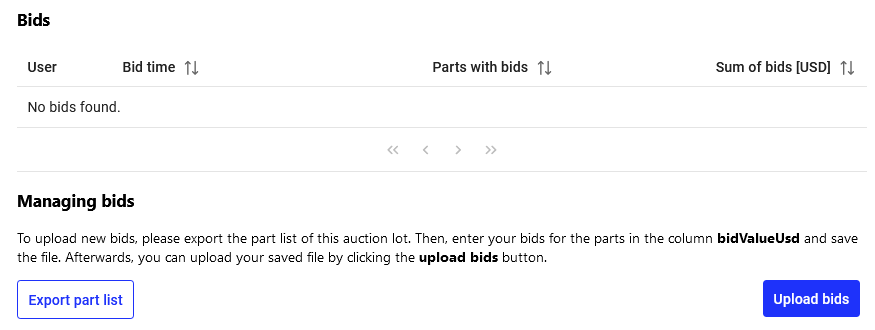
Single-part bids¶
If your bids have been placed successfully, a confirmation message is shown on the screen and an e-mail confirmation is sent to you.
Note
General remarks on bidding
Please use the templates provided by the IATA MRO SmartHub. Otherwise, a correct processing cannot be ensured. Make sure to check your uploaded bids in the upload summary before confirming your bids.
Do not change column names in the templates.
Monetary values must be entered in USD and without a currency sign or name. If necessary, a dot “.” can be used as decimal separator. Do not use thousand separators. Allowed: 500.99; 4892 Not allowed: $500; 4,892 USD; 500,00;
New bids have to be equal to or larger than the minimum bid.
New bids have to be equal to or larger than the current bid of your company.
Decreasing or revoking bids is not possible. All bids are binding.
Bids are placed per line and not per each.
Bidding on a subset of the quantity offered by the auctioneer is not possible.
The auctioneer will be able to see and download all your uploaded bids after the auction ends.
The auctioneer will be able to contact you regarding your bids once the auction ends. If you do not get contacted within a reasonable time, this probably means the auctioneer chose an offer from another party.
Part list¶
All listings included in a auction lot can be reviewed online in the part list. You can access additional part details, if they were provided by the auctioneer, by clicking on the plus icon.
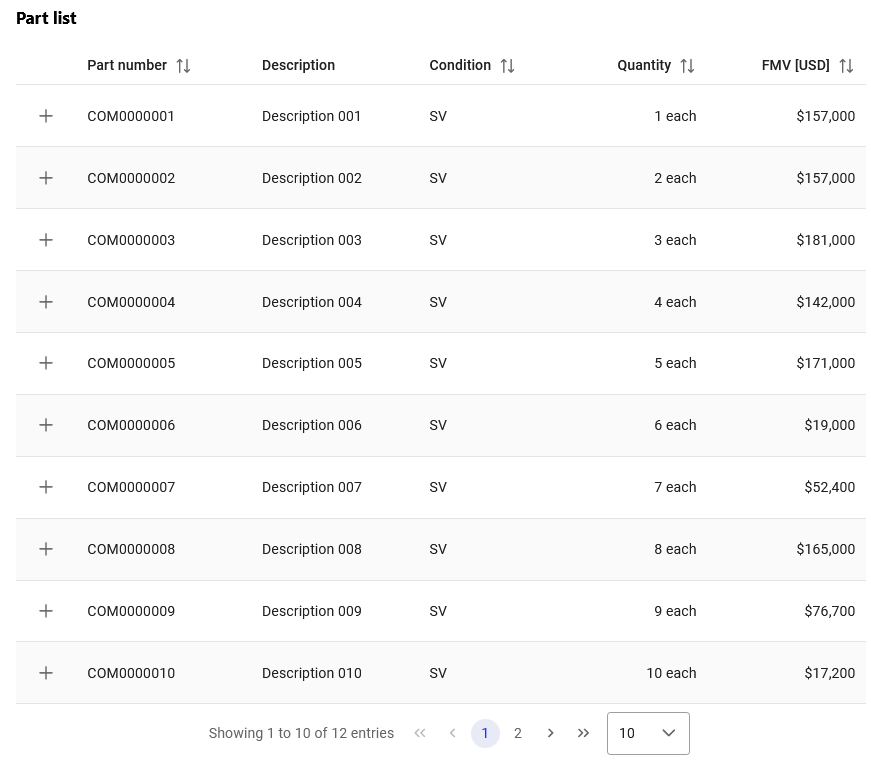
Part list¶
Subscribers to the Evaluator module of the IATA MRO SmartHub will also be able to access the Fair Market Values (FMV) for each auctioned part. If you want to find out more about the Evaluator module, please click here.
Communicating¶
The last section is the comments area. It enables you to communicate directly with other participants or the auctioneer. All messages in the comments section are public, this means that all participants will be able to see them. This reduces duplicates and ensures that everybody has the same level of information. If you wish to post a new comment, click on the New comment button. You can also reply to other messages by clicking the Reply button.
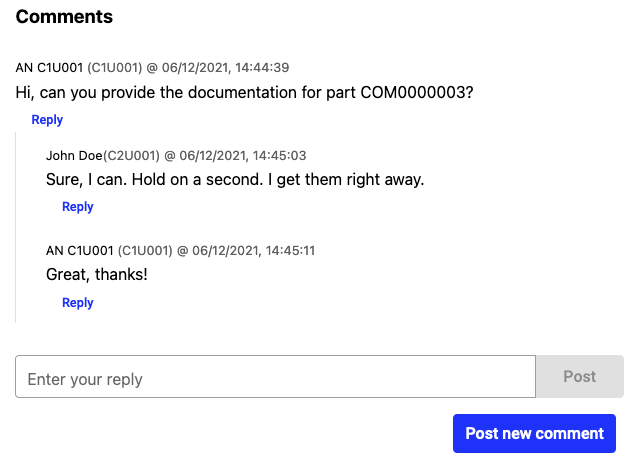
Comments¶
Evaluating auction results¶
After an auction ended, auctioneers can download all placed bids as a consolidated CSV file.
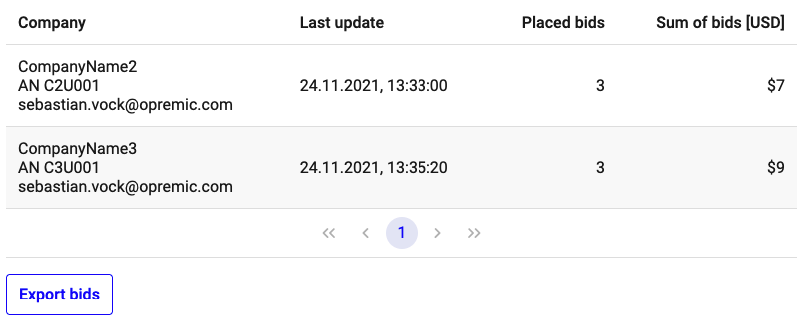
Evaluating bid results¶