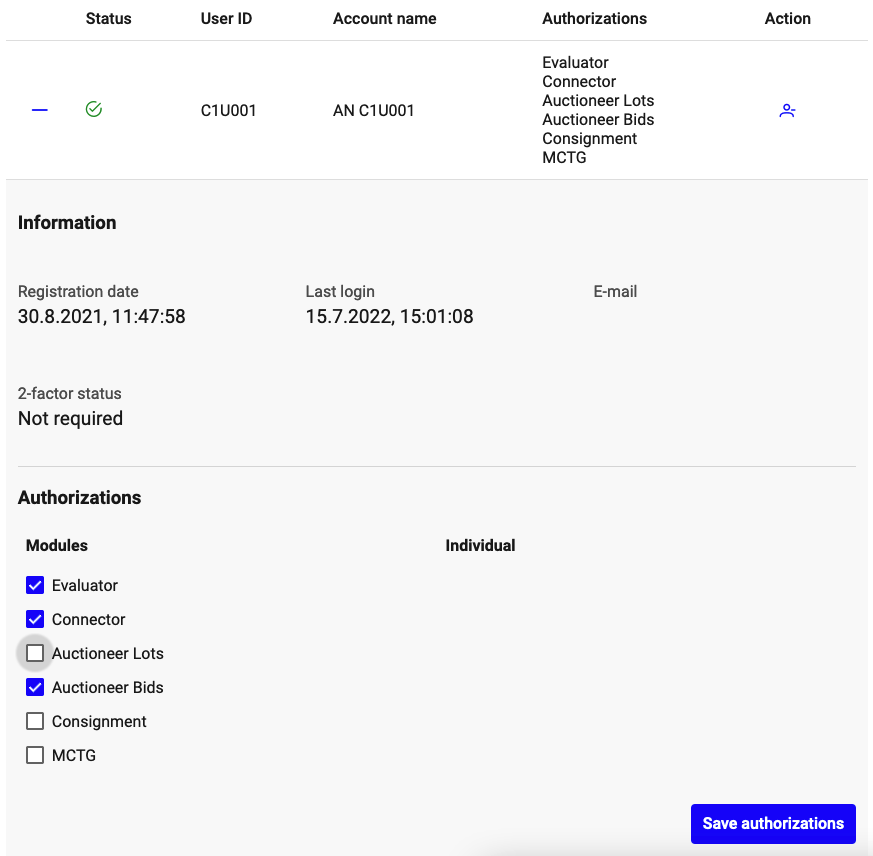Company Settings
The company settings menu allows company administrators to manage relationships to other companies on IATA MRO SmartHub, administrate users, the company profile, and some company wide settings.
User list
This screen shows an overview of the current user accounts of your company. On the top, the number of active and total available users for each IATA MRO SmartHub module is displayed. Inactive accounts do not count into the user limits. In the table below, you can find a detailed overview of all user accounts.
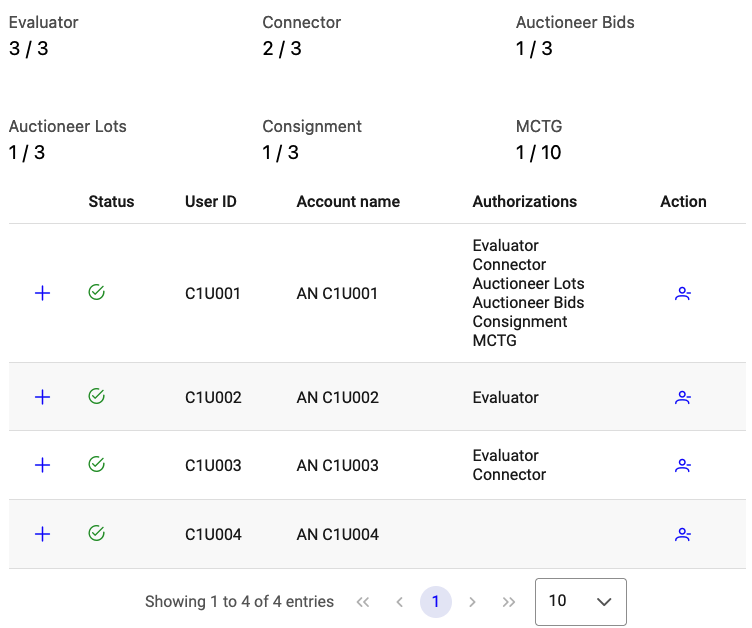
List of existing users
Activation and de-activation of user accounts
The icon in the Status column indicates the status of an user.
- Green check:
The user account is activated and is or can be authorized to have access to the different IATA MRO SmartHub modules.
- Red exclamation:
The user account is deactivated and cannot login to the IATA MRO SmartHub.
To activate or deactivate a user account click on the icon in the Action column. When a user account is deactivated, access to all modules is revoked and login to the IATA MRO SmartHub is disabled. There is no notification sent out to the user.
Adding new user accounts
New users have to register via the general IATA MRO SmartHub registration form using their business e-mail address. This can be reached under https://mrosmarthub.iata.org/registration/
When a user registers, he will be associated to a company based on the domain of his e-mail address. Therefore it is very important, that registrants use their official business e-mail address as otherwise IATA MRO SmartHub is not able to identify the correct company.
After a user has been successfully registered, the account has only access to the Auctioneer module as bidder. For any further access, the company administrator has to add the required authorizations.
Profile
Your company profile is your business card on IATA MRO SmartHub. Having a completed up-to-date company profile is necessary to be found by other companies on the platform and start relationships with them.
A company profile consists of
A short description of your company
A company logo image (JPG or PNG)
Your general terms of service as a PDF file (max. 8MB) or as link to your company’s website
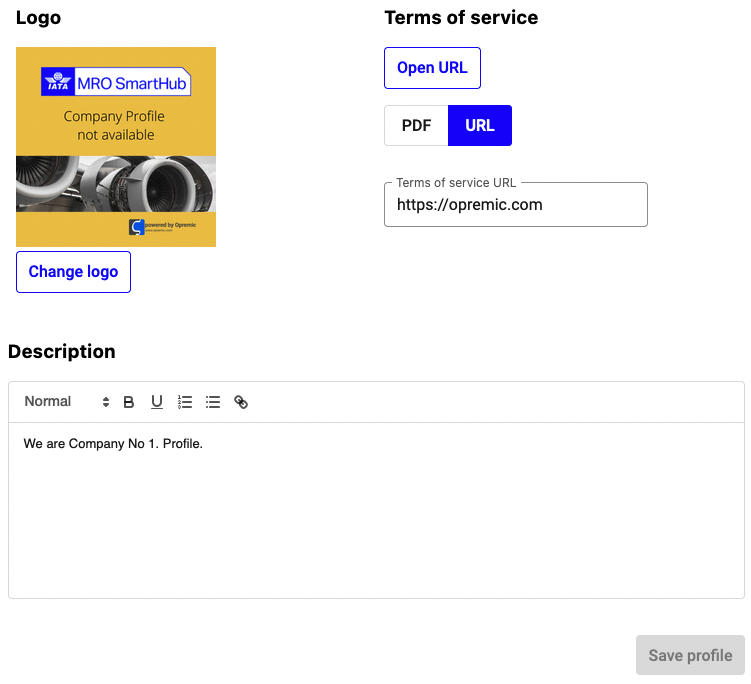
Company profile
To save any changes you made on your company profile click on Save profile and the updated version will be immediately live.
Settings
In this screen, you can change settings that apply to your company. After changing any parameters, click on Save settings to permanently save the updated parameters.
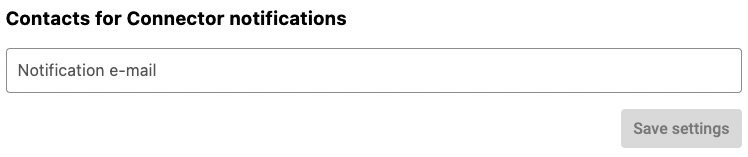
Company wide settings
Contacts for Connector notifications
E-mail address from contacts, team mailboxes that should be notified about transactions or initiated negotiations on the Connector module. You can add multiple e-mail addresses here by separating them by comma.