Access
The IATA MRO SmartHub can be accessed via an internet browser at: https://mrosmarthub.iata.org. The following figure shows the login screen.
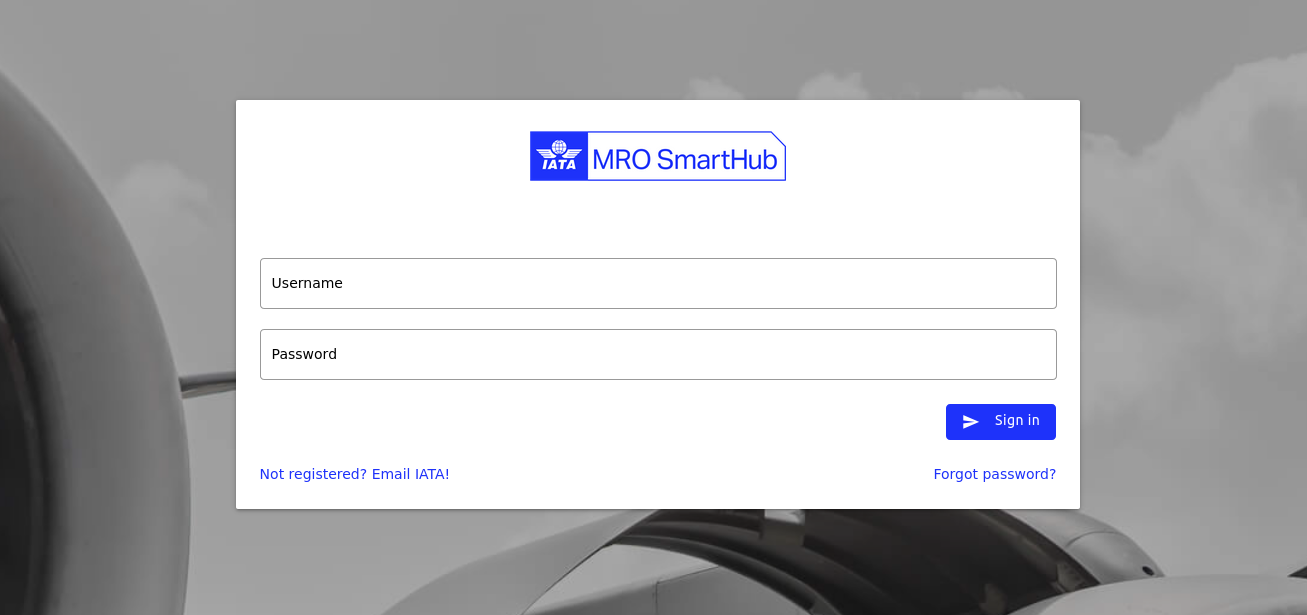
Login screen of IATA MRO SmartHub
The administration of user accounts is done by the company administrator. The company administrator is responsible for authorizing users to the different submodules of the IATA MRO SmartHub based on their role in the company. Every account on IATA MRO SmartHub is personalized and can only be used by a single individual.
Sign in
To sign in to the IATA MRO SmartHub, the user has to enter their username consisting of the company abbreviation and a three-digit number and the password. On initial login, all users are required to change their initial password to a new one.
Two-factor authentication
The IATA MRO SmartHub utilizes two-factor authentication implementing TOTP. The following manual is written for Google Authenticator. For similar apps, the process is basically the same.
Note
For users with access to the Evaluator module, the usage of 2-factor authentication is mandatory. For all other users, the usage of 2-factor-authentication is disabled by default. However, based on company-internal security regulations, company administrators may require 2-factor-authentication for all their users. If you are not sure if this applies to you, please get in touch with your company administrator.
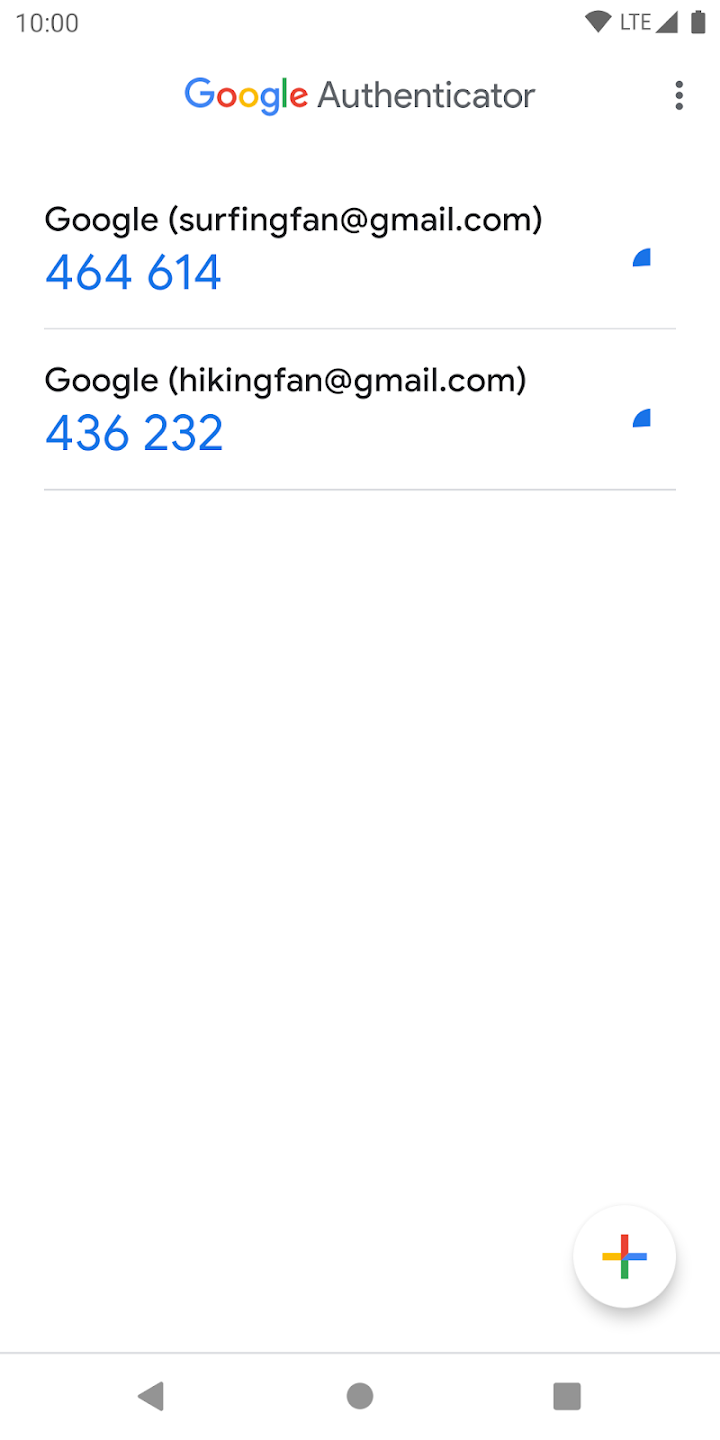
Overview Google Authenticator
Download and install the application
Open the app and add a new account by clicking on the red button (see Fig. Overview Google Authenticator)
Choose “Scan a barcode” option (see Fig. Google Authenticator - select new account type)
Scan the barcode provided by the IATA MRO SmartHub
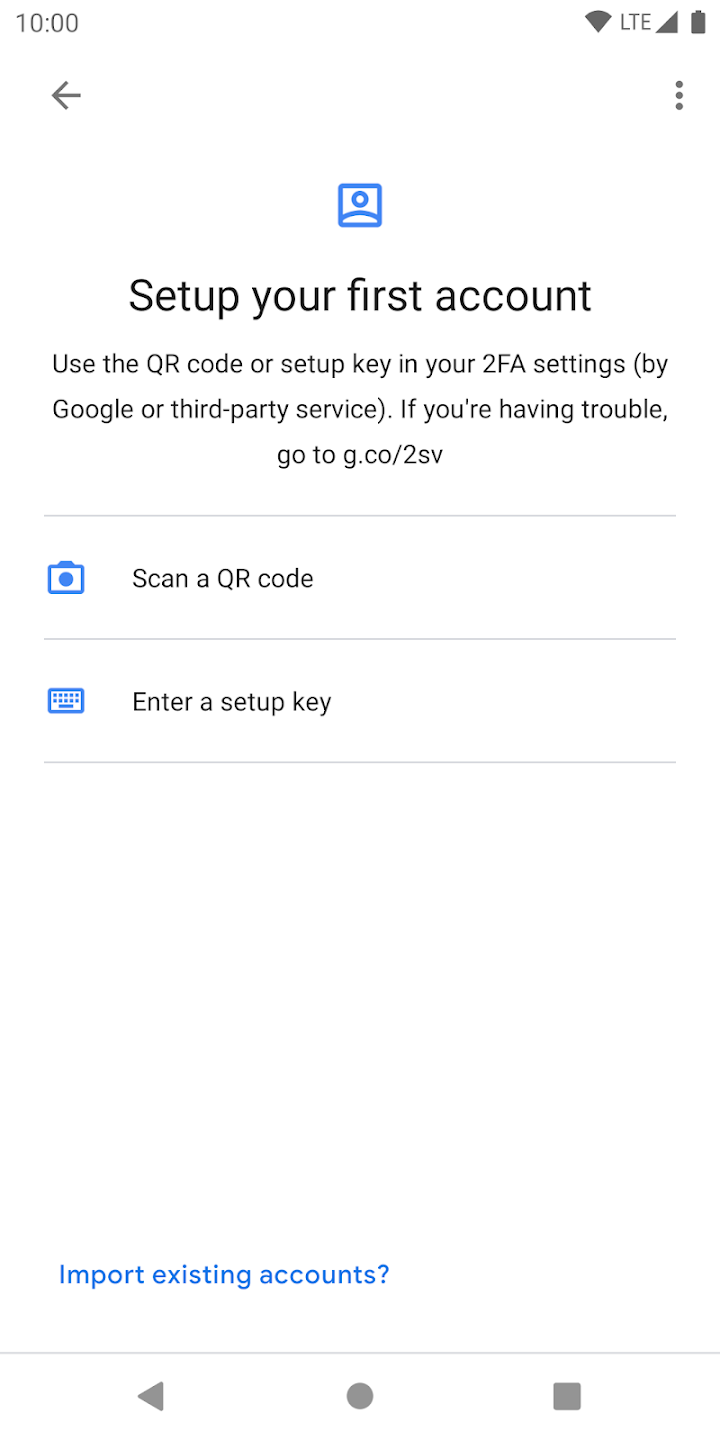
Google Authenticator - select new account type
After clicking “add”, a new entry is available on the main screen providing a 6-digit key that can be entered during the sign-in to the IATA MRO SmartHub for authentication.
Link to Google Authenticator app:
Password handling
If a user lost their password, they can reset it by entering their e-mail address at https://mrosmarthub.iata.org/login/reset. An e-mail with instructions to reset their password will be sent to their e-mail account.
If they did not receive an e-mail within 10 minutes, please check your “Junk Mail” or spam folder and/or add opremic.com and/or  to the list of allowed senders.
to the list of allowed senders.
Sign out
To sign out from IATA MRO SmartHub click on sign out. This terminates your current session and you have to login again to use the platform.
Password change
Clicking on this menu entry will redirect you to the password change module. Here can change your password here by entering the current one and the new one.
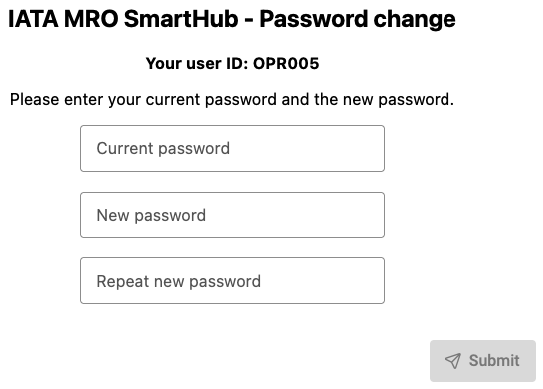
Password change module